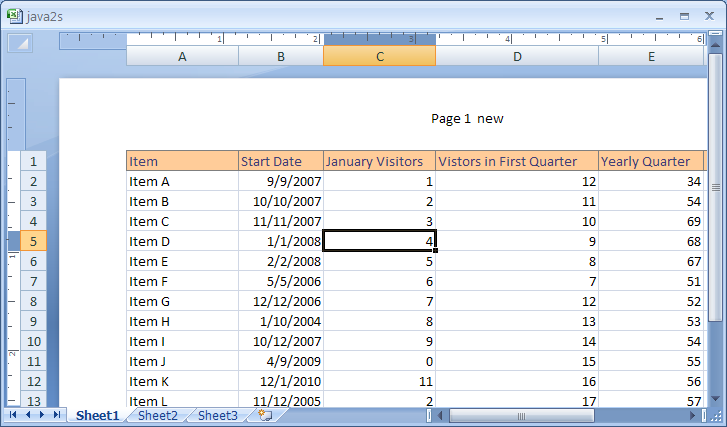Click the Insert tab. Click the Header & Footer button.

The worksheet appears in Page Layout view.
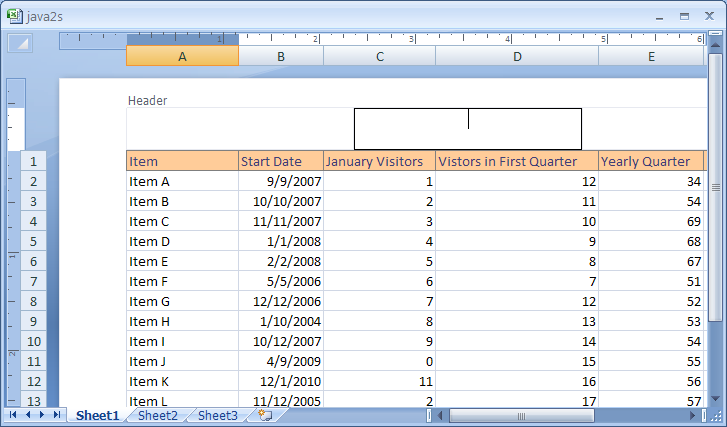
To insert predefined header and footer, click the Header or Footer button, and then click the setting.
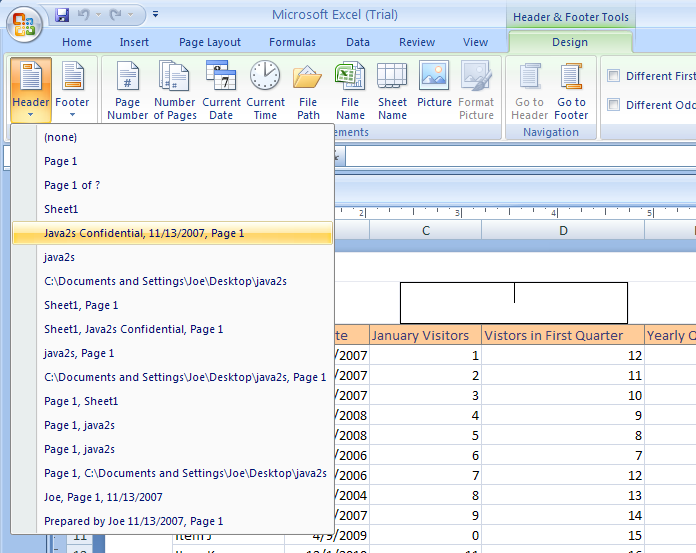
After you make a selection, Excel exits the Design tab.
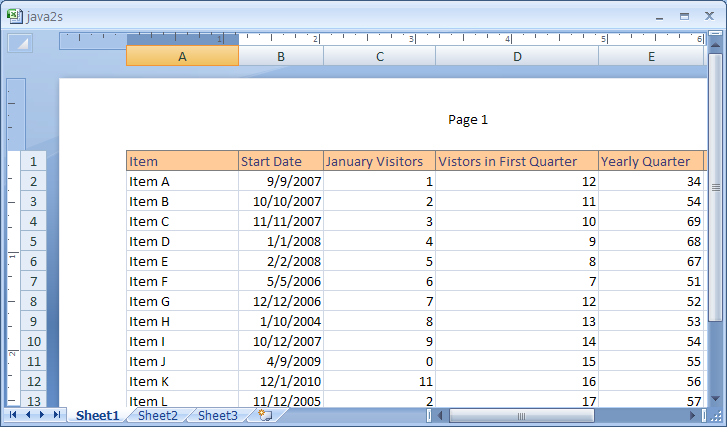
To add more header or footer text,
click the left, center, or right header or footer boxes to place the insertion point.
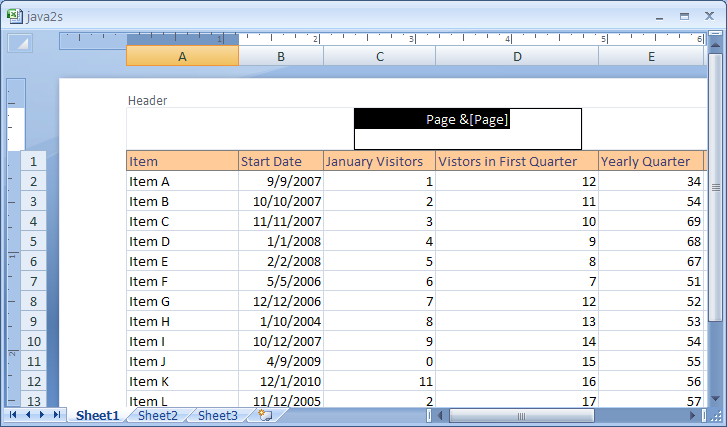
To change a header or footer, select the current text. Type the text.

To start a new line in a header or footer text box, press Enter.
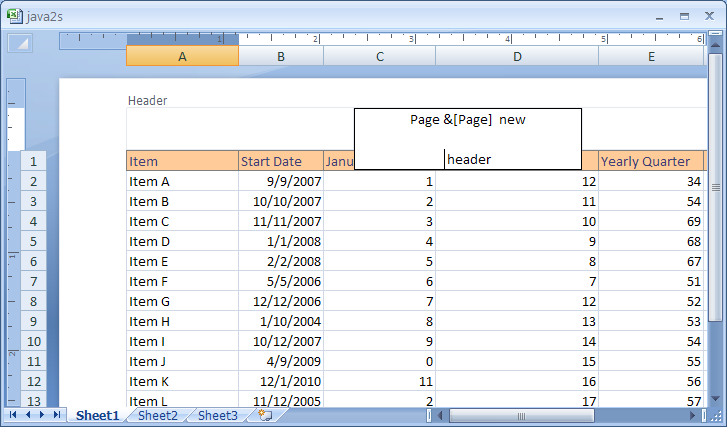
To close the headers or footers, click anywhere in the worksheet.