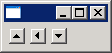
import org.eclipse.swt.SWT;
import org.eclipse.swt.layout.*;
import org.eclipse.swt.widgets.*;
public class ArrowButtonExample {
public static void main(String[] args) {
Display display = new Display();
Shell shell = new Shell(display);
shell.setLayout(new GridLayout(3, true));
// Create three arrow buttons
new Button(shell, SWT.ARROW);
new Button(shell, SWT.ARROW | SWT.LEFT);
new Button(shell, SWT.ARROW | SWT.DOWN);
shell.pack();
shell.open();
while (!shell.isDisposed()) {
if (!display.readAndDispatch()) {
display.sleep();
}
}
display.dispose();
}
}