To get and set a button's image label, use the following method
public Image getImage()
public void setImage(Image image)
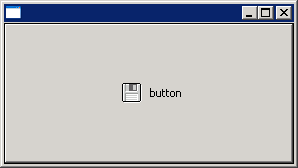
import org.eclipse.swt.SWT;
import org.eclipse.swt.graphics.Image;
import org.eclipse.swt.layout.FillLayout;
import org.eclipse.swt.widgets.Button;
import org.eclipse.swt.widgets.Display;
import org.eclipse.swt.widgets.Shell;
public class ButtonImageAdd {
public static void main(String[] args) {
final Display display = new Display();
Shell shell = new Shell(display);
shell.setLayout(new FillLayout());
Image image = new Image(display, "yourFile.gif");
Button button = new Button(shell, SWT.PUSH);
button.setImage(image);
button.setText("button");
shell.open();
while (!shell.isDisposed()) {
if (!display.readAndDispatch()) {
display.sleep();
}
}
}
}