Semi-transparent : Color « Graphics « Silverlight
- Silverlight
- Graphics
- Color
Semi-transparent
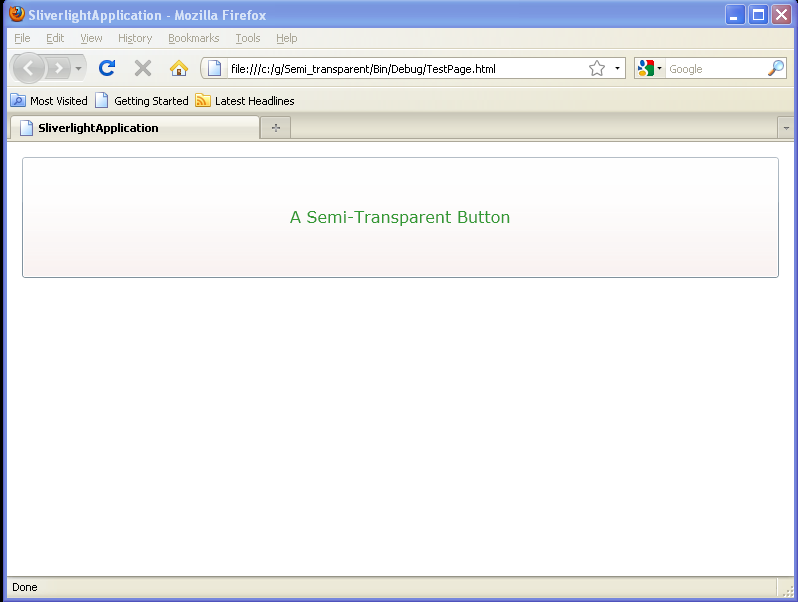
<UserControl x:Class='SilverlightApplication3.MainPage'
xmlns='http://schemas.microsoft.com/winfx/2006/xaml/presentation'
xmlns:x='http://schemas.microsoft.com/winfx/2006/xaml'
xmlns:d='http://schemas.microsoft.com/expression/blend/2008'
xmlns:mc='http://schemas.openxmlformats.org/markup-compatibility/2006'
mc:Ignorable='d'
d:DesignWidth='640'
d:DesignHeight='480'>
<Grid x:Name="LayoutRoot" Background="White">
<Grid Margin="5" Opacity="0.8">
<Grid.RowDefinitions>
<RowDefinition></RowDefinition>
<RowDefinition></RowDefinition>
<RowDefinition></RowDefinition>
</Grid.RowDefinitions>
<Grid.Background>
<ImageBrush ImageSource="celestial.jpg" />
</Grid.Background>
<Button Foreground="Green" FontSize="16" Margin="10"
Background="#60AA4030"
Padding="20" Content="A Semi-Transparent Button"></Button>
<TextBlock Grid.Row="1" Margin="10" TextWrapping="Wrap" Opacity="0.3" VerticalAlignment="Center" HorizontalAlignment="Center"
FontSize="38" FontFamily="Arial Black" Foreground="White" Text="SEMI-TRANSPARENT TEXT"></TextBlock>
<Grid Grid.Row="2">
<Image Margin="10" Source="c:/image.jpg" Opacity="0.6" ></Image>
<TextBlock HorizontalAlignment="Center" VerticalAlignment="Center" Margin="5"
FontSize="38" FontFamily="Arial Black" MaxWidth="170" TextWrapping="Wrap"
Text="OVER TWO LAYERS" Opacity="0.3" Foreground="White"></TextBlock>
</Grid>
</Grid>
</Grid>
</UserControl>
Related examples in the same category