ToolBar Demo 2
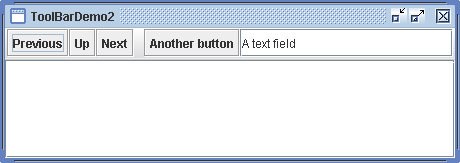
/* From http://java.sun.com/docs/books/tutorial/index.html */
/*
* Copyright (c) 2006 Sun Microsystems, Inc. All Rights Reserved.
*
* Redistribution and use in source and binary forms, with or without
* modification, are permitted provided that the following conditions are met:
*
* -Redistribution of source code must retain the above copyright notice, this
* list of conditions and the following disclaimer.
*
* -Redistribution in binary form must reproduce the above copyright notice,
* this list of conditions and the following disclaimer in the documentation
* and/or other materials provided with the distribution.
*
* Neither the name of Sun Microsystems, Inc. or the names of contributors may
* be used to endorse or promote products derived from this software without
* specific prior written permission.
*
* This software is provided "AS IS," without a warranty of any kind. ALL
* EXPRESS OR IMPLIED CONDITIONS, REPRESENTATIONS AND WARRANTIES, INCLUDING
* ANY IMPLIED WARRANTY OF MERCHANTABILITY, FITNESS FOR A PARTICULAR PURPOSE
* OR NON-INFRINGEMENT, ARE HEREBY EXCLUDED. SUN MIDROSYSTEMS, INC. ("SUN")
* AND ITS LICENSORS SHALL NOT BE LIABLE FOR ANY DAMAGES SUFFERED BY LICENSEE
* AS A RESULT OF USING, MODIFYING OR DISTRIBUTING THIS SOFTWARE OR ITS
* DERIVATIVES. IN NO EVENT WILL SUN OR ITS LICENSORS BE LIABLE FOR ANY LOST
* REVENUE, PROFIT OR DATA, OR FOR DIRECT, INDIRECT, SPECIAL, CONSEQUENTIAL,
* INCIDENTAL OR PUNITIVE DAMAGES, HOWEVER CAUSED AND REGARDLESS OF THE THEORY
* OF LIABILITY, ARISING OUT OF THE USE OF OR INABILITY TO USE THIS SOFTWARE,
* EVEN IF SUN HAS BEEN ADVISED OF THE POSSIBILITY OF SUCH DAMAGES.
*
* You acknowledge that this software is not designed, licensed or intended
* for use in the design, construction, operation or maintenance of any
* nuclear facility.
*/
/*
* ToolBarDemo2.java is a 1.4 application that relies on having the Java Look
* and Feel Graphics Repository (jlfgr-1_0.jar) in the class path. You can
* download it from
* http://developer.java.sun.com/developer/techDocs/hi/repository/. When running
* ToolBarDemo2 from the command line (rather than Java Web Start) put
* jlfgr-1_0.jar in the class path using one of the following commands (assuming
* jlfgr-1_0.jar is in a subdirectory named jars):
*
* java -cp .;jars/jlfgr-1_0.jar ToolBarDemo2 [Microsoft Windows] java -cp
* .:jars/jlfgr-1_0.jar ToolBarDemo2 [UNIX]
*
* If that doesn't work, try putting quotation marks around the path:
*
* java -cp ".;jars/jlfgr-1_0.jar" ToolBarDemo2 [UNIX shell on Win32]
*/
import java.awt.BorderLayout;
import java.awt.Dimension;
import java.awt.event.ActionEvent;
import java.awt.event.ActionListener;
import java.net.URL;
import javax.swing.ImageIcon;
import javax.swing.JButton;
import javax.swing.JFrame;
import javax.swing.JPanel;
import javax.swing.JScrollPane;
import javax.swing.JTextArea;
import javax.swing.JTextField;
import javax.swing.JToolBar;
public class ToolBarDemo2 extends JPanel implements ActionListener {
protected JTextArea textArea;
protected String newline = "\n";
static final private String PREVIOUS = "previous";
static final private String UP = "up";
static final private String NEXT = "next";
static final private String SOMETHING_ELSE = "other";
static final private String TEXT_ENTERED = "text";
public ToolBarDemo2() {
super(new BorderLayout());
//Create the toolbar.
JToolBar toolBar = new JToolBar("Still draggable");
addButtons(toolBar);
toolBar.setFloatable(false);
toolBar.setRollover(true);
//Create the text area used for output. Request
//enough space for 5 rows and 30 columns.
textArea = new JTextArea(5, 30);
textArea.setEditable(false);
JScrollPane scrollPane = new JScrollPane(textArea);
//Lay out the main panel.
setPreferredSize(new Dimension(450, 130));
add(toolBar, BorderLayout.PAGE_START);
add(scrollPane, BorderLayout.CENTER);
}
protected void addButtons(JToolBar toolBar) {
JButton button = null;
//first button
button = makeNavigationButton("Back24", PREVIOUS,
"Back to previous something-or-other", "Previous");
toolBar.add(button);
//second button
button = makeNavigationButton("Up24", UP, "Up to something-or-other",
"Up");
toolBar.add(button);
//third button
button = makeNavigationButton("Forward24", NEXT,
"Forward to something-or-other", "Next");
toolBar.add(button);
//separator
toolBar.addSeparator();
//fourth button
button = new JButton("Another button");
button.setActionCommand(SOMETHING_ELSE);
button.setToolTipText("Something else");
button.addActionListener(this);
toolBar.add(button);
//fifth component is NOT a button!
JTextField textField = new JTextField("A text field");
textField.setColumns(10);
textField.addActionListener(this);
textField.setActionCommand(TEXT_ENTERED);
toolBar.add(textField);
}
protected JButton makeNavigationButton(String imageName,
String actionCommand, String toolTipText, String altText) {
//Look for the image.
String imgLocation = "toolbarButtonGraphics/navigation/" + imageName
+ ".gif";
URL imageURL = ToolBarDemo2.class.getResource(imgLocation);
//Create and initialize the button.
JButton button = new JButton();
button.setActionCommand(actionCommand);
button.setToolTipText(toolTipText);
button.addActionListener(this);
if (imageURL != null) { //image found
button.setIcon(new ImageIcon(imageURL, altText));
} else { //no image found
button.setText(altText);
System.err.println("Resource not found: " + imgLocation);
}
return button;
}
public void actionPerformed(ActionEvent e) {
String cmd = e.getActionCommand();
String description = null;
// Handle each button.
if (PREVIOUS.equals(cmd)) { //first button clicked
description = "taken you to the previous <something>.";
} else if (UP.equals(cmd)) { // second button clicked
description = "taken you up one level to <something>.";
} else if (NEXT.equals(cmd)) { // third button clicked
description = "taken you to the next <something>.";
} else if (SOMETHING_ELSE.equals(cmd)) { // fourth button clicked
description = "done something else.";
} else if (TEXT_ENTERED.equals(cmd)) { // text field
JTextField tf = (JTextField) e.getSource();
String text = tf.getText();
tf.setText("");
description = "done something with this text: " + newline + " \""
+ text + "\"";
}
displayResult("If this were a real app, it would have " + description);
}
protected void displayResult(String actionDescription) {
textArea.append(actionDescription + newline);
textArea.setCaretPosition(textArea.getDocument().getLength());
}
/**
* Create the GUI and show it. For thread safety, this method should be
* invoked from the event-dispatching thread.
*/
private static void createAndShowGUI() {
//Make sure we have nice window decorations.
JFrame.setDefaultLookAndFeelDecorated(true);
//Create and set up the window.
JFrame frame = new JFrame("ToolBarDemo2");
frame.setDefaultCloseOperation(JFrame.EXIT_ON_CLOSE);
//Create and set up the content pane.
ToolBarDemo2 newContentPane = new ToolBarDemo2();
newContentPane.setOpaque(true); //content panes must be opaque
frame.setContentPane(newContentPane);
//Display the window.
frame.pack();
frame.setVisible(true);
}
public static void main(String[] args) {
//Schedule a job for the event-dispatching thread:
//creating and showing this application's GUI.
javax.swing.SwingUtilities.invokeLater(new Runnable() {
public void run() {
createAndShowGUI();
}
});
}
}
Related examples in the same category