Highlighted Button
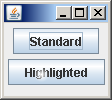
import java.awt.AlphaComposite;
import java.awt.Color;
import java.awt.FlowLayout;
import java.awt.Graphics;
import java.awt.Graphics2D;
import java.awt.RadialGradientPaint;
import java.awt.geom.Point2D;
import java.awt.image.BufferedImage;
import javax.swing.JButton;
import javax.swing.JFrame;
import javax.swing.SwingUtilities;
/*
* HighlightedButton.java
*
* Created on May 1, 2007, 3:45 PM
*
* Copyright (c) 2007, Sun Microsystems, Inc
* All rights reserved.
*
* Redistribution and use in source and binary forms, with or without
* modification, are permitted provided that the following conditions
* are met:
*
* * Redistributions of source code must retain the above copyright
* notice, this list of conditions and the following disclaimer.
* * Redistributions in binary form must reproduce the above
* copyright notice, this list of conditions and the following
* disclaimer in the documentation and/or other materials provided
* with the distribution.
* * Neither the name of the TimingFramework project nor the names of its
* contributors may be used to endorse or promote products derived
* from this software without specific prior written permission.
*
* THIS SOFTWARE IS PROVIDED BY THE COPYRIGHT HOLDERS AND CONTRIBUTORS
* "AS IS" AND ANY EXPRESS OR IMPLIED WARRANTIES, INCLUDING, BUT NOT
* LIMITED TO, THE IMPLIED WARRANTIES OF MERCHANTABILITY AND FITNESS FOR
* A PARTICULAR PURPOSE ARE DISCLAIMED. IN NO EVENT SHALL THE COPYRIGHT
* OWNER OR CONTRIBUTORS BE LIABLE FOR ANY DIRECT, INDIRECT, INCIDENTAL,
* SPECIAL, EXEMPLARY, OR CONSEQUENTIAL DAMAGES (INCLUDING, BUT NOT
* LIMITED TO, PROCUREMENT OF SUBSTITUTE GOODS OR SERVICES; LOSS OF USE,
* DATA, OR PROFITS; OR BUSINESS INTERRUPTION) HOWEVER CAUSED AND ON ANY
* THEORY OF LIABILITY, WHETHER IN CONTRACT, STRICT LIABILITY, OR TORT
* (INCLUDING NEGLIGENCE OR OTHERWISE) ARISING IN ANY WAY OUT OF THE USE
* OF THIS SOFTWARE, EVEN IF ADVISED OF THE POSSIBILITY OF SUCH DAMAGE.
*/
/**
*
* @author Chet
*/
public class HighlightedButton extends JButton {
static final int HIGHLIGHT_SIZE = 18;
BufferedImage highlight = new BufferedImage(HIGHLIGHT_SIZE, HIGHLIGHT_SIZE,
BufferedImage.TYPE_INT_ARGB);
/**
* Creates a new instance of HighlightedButton
*/
public HighlightedButton(String label) {
super(label);
// Get the Graphics for the image
Graphics2D g2d = highlight.createGraphics();
// Erase the image with a transparent background
g2d.setComposite(AlphaComposite.Clear);
g2d.fillRect(0, 0, HIGHLIGHT_SIZE, HIGHLIGHT_SIZE);
g2d.setComposite(AlphaComposite.SrcOver);
// Draw the highlight
Point2D center = new Point2D.Float((float) HIGHLIGHT_SIZE / 2.0f, (float) HIGHLIGHT_SIZE / 2.0f);
float radius = (float) HIGHLIGHT_SIZE / 2.0f;
float[] dist = { 0.0f, .85f };
Color[] colors = { Color.white, new Color(255, 255, 255, 0) };
RadialGradientPaint paint = new RadialGradientPaint(center, radius, dist, colors);
g2d.setPaint(paint);
g2d.fillOval(0, 0, HIGHLIGHT_SIZE, HIGHLIGHT_SIZE);
g2d.dispose();
}
@Override
protected void paintComponent(Graphics g) {
super.paintComponent(g);
g.drawImage(highlight, getWidth() / 4, getHeight() / 4, null);
}
private static void createAndShowGUI() {
JFrame f = new JFrame();
f.getContentPane().setLayout(new FlowLayout());
f.setDefaultCloseOperation(JFrame.EXIT_ON_CLOSE);
f.setSize(100, 100);
f.add(new JButton("Standard"));
f.add(new HighlightedButton("Highlighted"));
f.setVisible(true);
}
public static void main(String args[]) {
Runnable doCreateAndShowGUI = new Runnable() {
public void run() {
createAndShowGUI();
}
};
SwingUtilities.invokeLater(doCreateAndShowGUI);
}
}
Related examples in the same category