Change the look and feel : Look Feel « Swing JFC « Java
- Java
- Swing JFC
- Look Feel
Change the look and feel
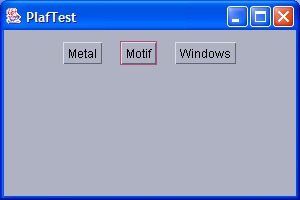
import java.awt.Container;
import java.awt.event.ActionEvent;
import java.awt.event.ActionListener;
import java.awt.event.WindowAdapter;
import java.awt.event.WindowEvent;
import javax.swing.JButton;
import javax.swing.JFrame;
import javax.swing.JPanel;
import javax.swing.SwingUtilities;
import javax.swing.UIManager;
public class PlafTest extends JPanel implements ActionListener {
private JButton metalButton = new JButton("Metal");
private JButton motifButton = new JButton("Motif");
private JButton windowsButton = new JButton("Windows");
public PlafTest() {
add(metalButton);
add(motifButton);
add(windowsButton);
metalButton.addActionListener(this);
motifButton.addActionListener(this);
windowsButton.addActionListener(this);
}
public void actionPerformed(ActionEvent evt) {
Object source = evt.getSource();
String plaf = "";
if (source == metalButton)
plaf = "javax.swing.plaf.metal.MetalLookAndFeel";
else if (source == motifButton)
plaf = "com.sun.java.swing.plaf.motif.MotifLookAndFeel";
else if (source == windowsButton)
plaf = "com.sun.java.swing.plaf.windows.WindowsLookAndFeel";
try {
UIManager.setLookAndFeel(plaf);
SwingUtilities.updateComponentTreeUI(this);
} catch (Exception e) {
}
}
public static void main(String[] args) {
JFrame frame = new JFrame();
frame.setTitle("PlafTest");
frame.setSize(300, 200);
frame.addWindowListener(new WindowAdapter() {
public void windowClosing(WindowEvent e) {
System.exit(0);
}
});
Container contentPane = frame.getContentPane();
contentPane.add(new PlafTest());
frame.show();
}
}
Related examples in the same category