Dialog boxes and creating your own components
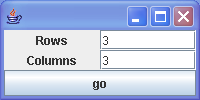
// : c14:TicTacToe.java
// Dialog boxes and creating your own components.
// <applet code=TicTacToe width=200 height=100></applet>
// From 'Thinking in Java, 3rd ed.' (c) Bruce Eckel 2002
// www.BruceEckel.com. See copyright notice in CopyRight.txt.
import java.awt.BorderLayout;
import java.awt.Container;
import java.awt.Graphics;
import java.awt.GridLayout;
import java.awt.event.ActionEvent;
import java.awt.event.ActionListener;
import java.awt.event.MouseAdapter;
import java.awt.event.MouseEvent;
import javax.swing.JApplet;
import javax.swing.JButton;
import javax.swing.JDialog;
import javax.swing.JFrame;
import javax.swing.JLabel;
import javax.swing.JPanel;
import javax.swing.JTextField;
public class TicTacToe extends JApplet {
private JTextField rows = new JTextField("3"), cols = new JTextField("3");
private static final int BLANK = 0, XX = 1, OO = 2;
class ToeDialog extends JDialog {
private int turn = XX; // Start with x's turn
ToeDialog(int cellsWide, int cellsHigh) {
setTitle("The game itself");
Container cp = getContentPane();
cp.setLayout(new GridLayout(cellsWide, cellsHigh));
for (int i = 0; i < cellsWide * cellsHigh; i++)
cp.add(new ToeButton());
setSize(cellsWide * 50, cellsHigh * 50);
setDefaultCloseOperation(DISPOSE_ON_CLOSE);
}
class ToeButton extends JPanel {
private int state = BLANK;
public ToeButton() {
addMouseListener(new ML());
}
public void paintComponent(Graphics g) {
super.paintComponent(g);
int x1 = 0, y1 = 0, x2 = getSize().width - 1, y2 = getSize().height - 1;
g.drawRect(x1, y1, x2, y2);
x1 = x2 / 4;
y1 = y2 / 4;
int wide = x2 / 2, high = y2 / 2;
if (state == XX) {
g.drawLine(x1, y1, x1 + wide, y1 + high);
g.drawLine(x1, y1 + high, x1 + wide, y1);
}
if (state == OO)
g.drawOval(x1, y1, x1 + wide / 2, y1 + high / 2);
}
class ML extends MouseAdapter {
public void mousePressed(MouseEvent e) {
if (state == BLANK) {
state = turn;
turn = (turn == XX ? OO : XX);
} else
state = (state == XX ? OO : XX);
repaint();
}
}
}
}
class BL implements ActionListener {
public void actionPerformed(ActionEvent e) {
JDialog d = new ToeDialog(Integer.parseInt(rows.getText()), Integer
.parseInt(cols.getText()));
d.setVisible(true);
}
}
public void init() {
JPanel p = new JPanel();
p.setLayout(new GridLayout(2, 2));
p.add(new JLabel("Rows", JLabel.CENTER));
p.add(rows);
p.add(new JLabel("Columns", JLabel.CENTER));
p.add(cols);
Container cp = getContentPane();
cp.add(p, BorderLayout.NORTH);
JButton b = new JButton("go");
b.addActionListener(new BL());
cp.add(b, BorderLayout.SOUTH);
}
public static void main(String[] args) {
run(new TicTacToe(), 200, 100);
}
public static void run(JApplet applet, int width, int height) {
JFrame frame = new JFrame();
frame.setDefaultCloseOperation(JFrame.EXIT_ON_CLOSE);
frame.getContentPane().add(applet);
frame.setSize(width, height);
applet.init();
applet.start();
frame.setVisible(true);
}
} ///:~
Related examples in the same category