Custom ComboBox with Image
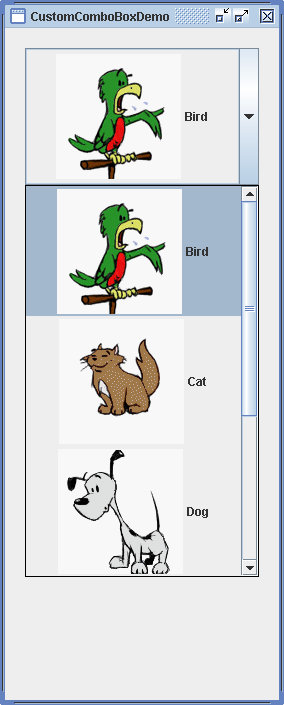
/* From http://java.sun.com/docs/books/tutorial/index.html */
/*
* Copyright (c) 2006 Sun Microsystems, Inc. All Rights Reserved.
*
* Redistribution and use in source and binary forms, with or without
* modification, are permitted provided that the following conditions are met:
*
* -Redistribution of source code must retain the above copyright notice, this
* list of conditions and the following disclaimer.
*
* -Redistribution in binary form must reproduce the above copyright notice,
* this list of conditions and the following disclaimer in the documentation
* and/or other materials provided with the distribution.
*
* Neither the name of Sun Microsystems, Inc. or the names of contributors may
* be used to endorse or promote products derived from this software without
* specific prior written permission.
*
* This software is provided "AS IS," without a warranty of any kind. ALL
* EXPRESS OR IMPLIED CONDITIONS, REPRESENTATIONS AND WARRANTIES, INCLUDING
* ANY IMPLIED WARRANTY OF MERCHANTABILITY, FITNESS FOR A PARTICULAR PURPOSE
* OR NON-INFRINGEMENT, ARE HEREBY EXCLUDED. SUN MIDROSYSTEMS, INC. ("SUN")
* AND ITS LICENSORS SHALL NOT BE LIABLE FOR ANY DAMAGES SUFFERED BY LICENSEE
* AS A RESULT OF USING, MODIFYING OR DISTRIBUTING THIS SOFTWARE OR ITS
* DERIVATIVES. IN NO EVENT WILL SUN OR ITS LICENSORS BE LIABLE FOR ANY LOST
* REVENUE, PROFIT OR DATA, OR FOR DIRECT, INDIRECT, SPECIAL, CONSEQUENTIAL,
* INCIDENTAL OR PUNITIVE DAMAGES, HOWEVER CAUSED AND REGARDLESS OF THE THEORY
* OF LIABILITY, ARISING OUT OF THE USE OF OR INABILITY TO USE THIS SOFTWARE,
* EVEN IF SUN HAS BEEN ADVISED OF THE POSSIBILITY OF SUCH DAMAGES.
*
* You acknowledge that this software is not designed, licensed or intended
* for use in the design, construction, operation or maintenance of any
* nuclear facility.
*/
import java.awt.BorderLayout;
import java.awt.Component;
import java.awt.Dimension;
import java.awt.Font;
import javax.swing.BorderFactory;
import javax.swing.ImageIcon;
import javax.swing.JComboBox;
import javax.swing.JComponent;
import javax.swing.JFrame;
import javax.swing.JLabel;
import javax.swing.JList;
import javax.swing.JPanel;
import javax.swing.ListCellRenderer;
/*
* CustomComboBoxDemo.java is a 1.4 application that uses the following files:
* images/Bird.gif
* images/Cat.gif
* images/Dog.gif
* images/Rabbit.gif
* images/Pig.gif
*/
public class CustomComboBoxDemo extends JPanel {
ImageIcon[] images;
String[] petStrings = {"Bird", "Cat", "Dog", "Rabbit", "Pig"};
/*
* Despite its use of EmptyBorder, this panel makes a fine content
* pane because the empty border just increases the panel's size
* and is "painted" on top of the panel's normal background. In
* other words, the JPanel fills its entire background if it's
* opaque (which it is by default); adding a border doesn't change
* that.
*/
public CustomComboBoxDemo() {
super(new BorderLayout());
//Load the pet images and create an array of indexes.
images = new ImageIcon[petStrings.length];
Integer[] intArray = new Integer[petStrings.length];
for (int i = 0; i < petStrings.length; i++) {
intArray[i] = new Integer(i);
images[i] = createImageIcon("images/" + petStrings[i] + ".gif");
if (images[i] != null) {
images[i].setDescription(petStrings[i]);
}
}
//Create the combo box.
JComboBox petList = new JComboBox(intArray);
ComboBoxRenderer renderer= new ComboBoxRenderer();
renderer.setPreferredSize(new Dimension(200, 130));
petList.setRenderer(renderer);
petList.setMaximumRowCount(3);
//Lay out the demo.
add(petList, BorderLayout.PAGE_START);
setBorder(BorderFactory.createEmptyBorder(20,20,20,20));
}
/** Returns an ImageIcon, or null if the path was invalid. */
protected static ImageIcon createImageIcon(String path) {
java.net.URL imgURL = CustomComboBoxDemo.class.getResource(path);
if (imgURL != null) {
return new ImageIcon(imgURL);
} else {
System.err.println("Couldn't find file: " + path);
return null;
}
}
/**
* Create the GUI and show it. For thread safety,
* this method should be invoked from the
* event-dispatching thread.
*/
private static void createAndShowGUI() {
//Make sure we have nice window decorations.
JFrame.setDefaultLookAndFeelDecorated(true);
//Create and set up the window.
JFrame frame = new JFrame("CustomComboBoxDemo");
frame.setDefaultCloseOperation(JFrame.EXIT_ON_CLOSE);
//Create and set up the content pane.
JComponent newContentPane = new CustomComboBoxDemo();
newContentPane.setOpaque(true); //content panes must be opaque
frame.setContentPane(newContentPane);
//Display the window.
frame.pack();
frame.setVisible(true);
}
public static void main(String[] args) {
//Schedule a job for the event-dispatching thread:
//creating and showing this application's GUI.
javax.swing.SwingUtilities.invokeLater(new Runnable() {
public void run() {
createAndShowGUI();
}
});
}
class ComboBoxRenderer extends JLabel
implements ListCellRenderer {
private Font uhOhFont;
public ComboBoxRenderer() {
setOpaque(true);
setHorizontalAlignment(CENTER);
setVerticalAlignment(CENTER);
}
/*
* This method finds the image and text corresponding
* to the selected value and returns the label, set up
* to display the text and image.
*/
public Component getListCellRendererComponent(
JList list,
Object value,
int index,
boolean isSelected,
boolean cellHasFocus) {
//Get the selected index. (The index param isn't
//always valid, so just use the value.)
int selectedIndex = ((Integer)value).intValue();
if (isSelected) {
setBackground(list.getSelectionBackground());
setForeground(list.getSelectionForeground());
} else {
setBackground(list.getBackground());
setForeground(list.getForeground());
}
//Set the icon and text. If icon was null, say so.
ImageIcon icon = images[selectedIndex];
String pet = petStrings[selectedIndex];
setIcon(icon);
if (icon != null) {
setText(pet);
setFont(list.getFont());
} else {
setUhOhText(pet + " (no image available)",
list.getFont());
}
return this;
}
//Set the font and text when no image was found.
protected void setUhOhText(String uhOhText, Font normalFont) {
if (uhOhFont == null) { //lazily create this font
uhOhFont = normalFont.deriveFont(Font.ITALIC);
}
setFont(uhOhFont);
setText(uhOhText);
}
}
}
Related examples in the same category