Display the graph of a single function of one variable
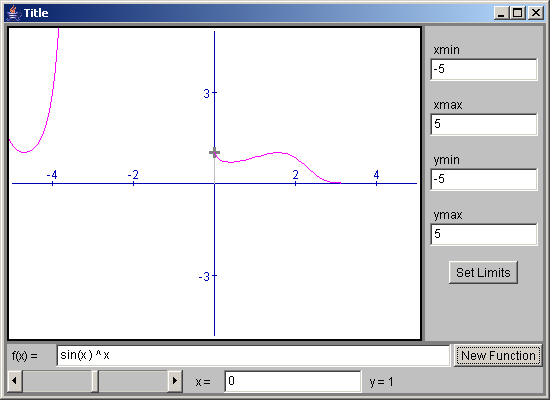
/*************************************************************************
* *
* This source code file, and compiled classes derived from it, can *
* be used and distributed without restriction, including for commercial *
* use. (Attribution is not required but is appreciated.) *
* *
* David J. Eck *
* Department of Mathematics and Computer Science *
* Hobart and William Smith Colleges *
* Geneva, New York 14456, USA *
* Email: eck@hws.edu WWW: http://math.hws.edu/eck/ *
* *
*************************************************************************/
// The SimpleGraph applet is a configurable applet that displays the graph of
// a single function of one variable. Optionally, a point can be marked on
// the graph. The user can control the location of the point.
import java.awt.*;
import java.applet.Applet;
import java.util.StringTokenizer;
import edu.hws.jcm.draw.*;
import edu.hws.jcm.data.*;
import edu.hws.jcm.functions.*;
import edu.hws.jcm.awt.*;
public class SimpleGraph extends GenericGraphApplet {
// Declare some private variables that are created in one method in
// this class and used in a second method.
private VariableInput xInput; // Contains the x-coordinate of the marked point.
private Function func; // The function that is graphed.
private Graph1D graph; // The graph of the function.
private DrawGeometric point; // An oval that marks the selected point on the graph.
private DrawGeometric vLine; // A line from the point to the x-axis.
private DrawGeometric hLine; // A line from the point to the y-axis.
protected void setUpCanvas() { // Override this to add more stuff to the canvas.
super.setUpCanvas(); // Do the common setup: Add the axes and
// When setUpCanvas is called, the functionInput already exists, if one is
// to be used, since it is created in setUpBopttomPanel(), which is called
// before setUpCanvas. If functionInput exists, add a graph of the function
// from functionInput to the canvas. If not, create a graph of the function
// specified by the parameter named "Function".
if (functionInput != null)
func = functionInput.getFunction(xVar);
else {
String def = getParameter("Function", " abs(" + xVar.getName() + ") ^ " + xVar.getName());
Function f = new SimpleFunction( parser.parse(def), xVar );
func = new WrapperFunction(f);
}
graph = new Graph1D(func);
Color color = getColorParam("GraphColor");
if (color != null)
graph.setColor(color);
// If the applet is configured to mark a point on the graph, create the point and
// the lines from the point to the x- and y-axes and add them to the canvas before
// the graph. The properties of these objects have to be set later, in setUpMainPanel(),
// because the input objects that they depend on don't exist when this method is
// called. However, I want to add them to the canvas here so they will lie behind the
// graph and behind the border of the canvas (which is added after setUpCanvas() is
// executed).
if (! "no".equalsIgnoreCase( getParameter("ShowPoint","yes") ) ) {
vLine = new DrawGeometric();
hLine = new DrawGeometric();
point = new DrawGeometric();
canvas.add(vLine);
canvas.add(hLine);
canvas.add(point);
}
canvas.add(graph); // Finally, add the graph to the canvas.
} // end setUpCanvas()
protected void setUpMainPanel() { // Override to handle the point marked on the graph
super.setUpMainPanel(); // Do the common setup
if ( "no".equalsIgnoreCase( getParameter("ShowPoint","yes") ) ) {
return; // If the applet is not configured to show a point, there is nothing to do.
}
// Create two input objects, a VariableInput and a VariableSlider. The values of
// the two inputs will be synchronized with each other using a "Tie". The
// minimum and maximum values represented on the slider are given by the
// the minimum and maximum x-coordinates on the CoordinateRect. This will restrict
// the x-coodinate of the point that is marked on the graph to the range of
// x-values actually shown on the screen.
xInput = new VariableInput(); // An input box for the x-coord of the marked point
xInput.setInputStyle(VariableInput.REAL); // Allow only real numbers (not constant expressions)
CoordinateRect coords = canvas.getCoordinateRect();
VariableSlider xSlider = new VariableSlider( coords.getValueObject(CoordinateRect.XMIN),
coords.getValueObject(CoordinateRect.XMAX) );
Value yValue = new ValueMath(func,xSlider); // Represents the y-value of the marked point.
DisplayLabel yDisplay = new DisplayLabel(" y = #", yValue); // Shows the y-value of the point
// Create a panel to contain the input objects.
JCMPanel panel = new JCMPanel(1,3);
panel.setBackground(getColorParam("PanelBackground",Color.lightGray));
JCMPanel subpanel = new JCMPanel();
String varName = getParameter("Variable","x");
subpanel.add(new Label(" " + varName + " = ", Label.CENTER), BorderLayout.WEST);
subpanel.add(xInput, BorderLayout.CENTER);
panel.add(xSlider);
panel.add(subpanel);
panel.add(yDisplay);
// If there is a functionInput box, then the SOUTH position of the mainPanel already contains
// the inputPanel that contains that box. If so, add the new panel to the SOUTH position of
// the inputPanel. (This is a good place, in general, to put extra input objects.)
// If there is no inputPanel, then the SOUTH position of the mainPanel is empty, so put
// the newly created panel there. Also, set the background color for the input panel from
// from the PanelBackground applet param. (This is already done for inputPanel, if it exists.)
if (inputPanel == null)
mainPanel.add(panel, BorderLayout.SOUTH);
else {
inputPanel.setBackground(getColorParam("PanelBackground",Color.lightGray));
inputPanel.add(panel, BorderLayout.SOUTH);
}
// Set up all the data for the point and the lines from the point to the axes.
// The objects where created in setUpCanvas() and added to the canvas.
hLine.setPoints(new Constant(0),yValue,xSlider,yValue);
hLine.setPoints(new Constant(0),yValue,xSlider,yValue);
point.setShape(DrawGeometric.CROSS);
point.setPoints(xSlider,yValue,5,5);
point.setLineWidth(3);
vLine.setPoints(xSlider,new Constant(0),xSlider,yValue);
Color c = getColorParam("LineColor", Color.lightGray);
vLine.setColor(c);
hLine.setColor(c);
c = getColorParam("DotColor", Color.gray);
point.setColor(c);
// Now, I have to set a Controller to respond to changes in the input objects.
// I could just use the mainController, but then the data for the graph would
// be recomputed whenever the user changes the x-coordinate of the marked point.
// For effieciency, I will use a separate Controller that only recomputes the
// data for the point (not the graph) when the inputs change.
Controller cc = new Controller();
xInput.setOnTextChange(cc); // cc responds when user types in the input box
xSlider.setOnUserAction(cc); // cc responds when the user drags the slider
coords.setOnChange(cc); // cc responds when the coordinate limits change;
// this is necessary because the minimum and
// maximum values on the slider have to be checked.
cc.add( xInput ); // Check whether the values have changed.
cc.add( xSlider );
cc.add( new Tie(xSlider,xInput) ); // synchronize values of input box and slider
cc.add( hLine ); // Recompute the values for the point and lines.
cc.add( vLine );
cc.add( point );
cc.add( yDisplay ); // Recompute the value displayed on the yDisplay label.
mainController.add(cc); // When the mainController recomputes (because function has
// been changed, all the stuff controlled by cc also has
// to be checked.
mainController.remove(canvas); // The mainController should not recompute the contents
// of the canvas (which it would do by default).
mainController.add(graph); // But the mainController should recompute the graph.
} // end setUpMainPanel()
protected void doLoadExample(String example) {
// This method is called when the user loads an example from the
// example menu (if there is one). It overrides an empty method
// in GenericGraphApplet.
// For the SimpleGraph applet, the example string should contain
// an expression that defines the function to be graphed. This can optionally
// be followed by a semicoloon and a list of four or five numbers.
// The first four numbers give the x- and y-limits to be used for the
// example. If they are not present, then -5,5,-5,5 is used. The
// fifth number, if present, gives the x-coord of the marked point
// on the graph.
int pos = example.indexOf(";");
double[] limits = { -5,5,-5,5 }; // x- and y-limits to use
if (pos > 0) { // get limits from example text
String limitsText = example.substring(pos+1);
example = example.substring(0,pos);
StringTokenizer toks = new StringTokenizer(limitsText, " ,");
if (toks.countTokens() >= 4) {
for (int i = 0; i < 4; i++) {
try {
Double d = new Double(toks.nextToken());
limits[i] = d.doubleValue();
}
catch (NumberFormatException e) {
}
}
if (toks.countTokens() > 0 && xInput != null) {
// get x-coord of marked point from example text
try {
Double d = new Double(toks.nextToken());
xInput.setVal( d.doubleValue() );
}
catch (NumberFormatException e) {
}
}
}
}
// Set up the example data and recompute everything.
if (functionInput != null) {
// If there is a function input box, put the example text in it.
functionInput.setText(example);
}
else {
// If there is no user input, set the function in the graph directly.
// Also, in this case, func is a "WrapperFunction". Set the
// definition of that WrapperFunction to be the same as f
try {
Function f = new SimpleFunction( parser.parse(example), xVar );
((WrapperFunction)func).setFunction(f);
}
catch (ParseError e) {
// There should't be parse error's in the Web-page
// author's examples! If there are, the function
// just won't change.
}
}
CoordinateRect coords = canvas.getCoordinateRect(0);
coords.setLimits(limits);
coords.setRestoreBuffer();
mainController.compute();
} // end doLoadExample()
public static void main(String[] a){
javax.swing.JFrame f = new javax.swing.JFrame();
java.applet.Applet app = new SimpleGraph();
app.init();
f.getContentPane().add (app);
f.pack();
f.setSize (new Dimension (500, 500));
f.setVisible(true);
}
} // end class SimpleGraph
 jcm1-source.zip( 532 k)
jcm1-source.zip( 532 k)Related examples in the same category