List all available fonts in the system
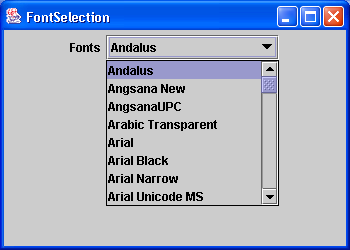
import java.awt.BorderLayout;
import java.awt.Dimension;
import java.awt.GraphicsEnvironment;
import java.awt.event.WindowAdapter;
import java.awt.event.WindowEvent;
import java.util.Vector;
import javax.swing.JComboBox;
import javax.swing.JFrame;
import javax.swing.JLabel;
import javax.swing.JPanel;
public class AllAvailableFontsComboBox extends JPanel {
JComboBox fonts;
public AllAvailableFontsComboBox() {
add(new JLabel("Fonts"));
GraphicsEnvironment gEnv = GraphicsEnvironment
.getLocalGraphicsEnvironment();
String envfonts[] = gEnv.getAvailableFontFamilyNames();
Vector vector = new Vector();
for (int i = 1; i < envfonts.length; i++) {
vector.addElement(envfonts[i]);
}
fonts = new JComboBox(vector);
add(fonts);
}
public static void main(String s[]) {
JFrame f = new JFrame("FontSelection");
f.addWindowListener(new WindowAdapter() {
public void windowClosing(WindowEvent e) {
System.exit(0);
}
});
AllAvailableFontsComboBox fontSelection = new AllAvailableFontsComboBox();
f.getContentPane().add(fontSelection, BorderLayout.CENTER);
f.setSize(new Dimension(350, 250));
f.setVisible(true);
}
}
Related examples in the same category