Transition With Blurs
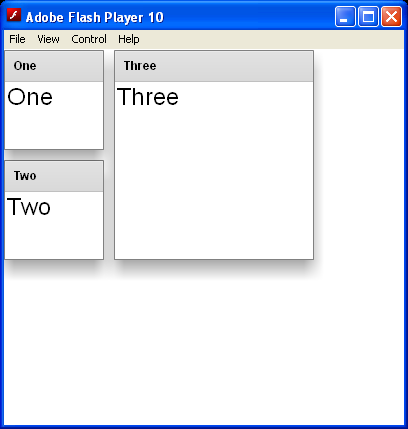
<!--
Code from Flex 4 Documentation "Using Adobe Flex 4".
This user guide is licensed for use under the terms of the Creative Commons Attribution
Non-Commercial 3.0 License.
This License allows users to copy, distribute, and transmit the user guide for noncommercial
purposes only so long as
(1) proper attribution to Adobe is given as the owner of the user guide; and
(2) any reuse or distribution of the user guide contains a notice that use of the user guide is governed by these terms.
The best way to provide notice is to include the following link.
To view a copy of this license, visit http://creativecommons.org/licenses/by-nc-sa/3.0/
-->
<!-- transitions\DefiningTransWithBlurs.mxml -->
<s:Application xmlns:fx="http://ns.adobe.com/mxml/2009"
xmlns:mx="library://ns.adobe.com/flex/mx" xmlns:s="library://ns.adobe.com/flex/spark"
width="400">
<!-- Define the two view states, in addition to the base state.-->
<s:states>
<s:State name="default" />
<s:State name="One" />
<s:State name="Two" />
</s:states>
<!-- Define the single transition for all view state changes.-->
<s:transitions>
<s:Transition fromState="*" toState="*">
<s:Sequence id="t1" targets="{[p1,p2,p3]}">
<mx:Blur duration="100" blurXFrom="0.0" blurXTo="10.0"
blurYFrom="0.0" blurYTo="10.0" />
<s:Parallel>
<mx:Move duration="400" />
<mx:Resize duration="400" />
</s:Parallel>
<mx:Blur duration="100" blurXFrom="10.0" blurXTo="0.0"
blurYFrom="10.0" blurYTo="0.0" />
</s:Sequence>
</s:Transition>
</s:transitions>
<!-- Define the container holding the three Panel containers.-->
<s:Group id="pm" width="100%" height="100%">
<s:Panel id="p1" title="One" x="0" y="0" x.One="110" y.One="0"
x.Two="0" y.Two="0" width="100" height="100" width.One="200"
height.One="210" width.Two="100" height.Two="100" click="currentState='One'">
<mx:Label fontSize="24" text="One" />
</s:Panel>
<s:Panel id="p2" title="Two" x="0" y="110" x.One="0" y.One="0"
x.Two="110" y.Two="0" width="100" height="100" width.One="100"
height.One="100" width.Two="200" height.Two="210" click="currentState='Two'">
<mx:Label fontSize="24" text="Two" />
</s:Panel>
<s:Panel id="p3" title="Three" x="110" y="0" x.One="0" y.One="110"
x.Two="0" y.Two="110" width="200" height="210" width.One="100"
height.One="100" width.Two="100" height.Two="100" click="currentState='default'">
<mx:Label fontSize="24" text="Three" />
</s:Panel>
</s:Group>
</s:Application>
Related examples in the same category