Login Example
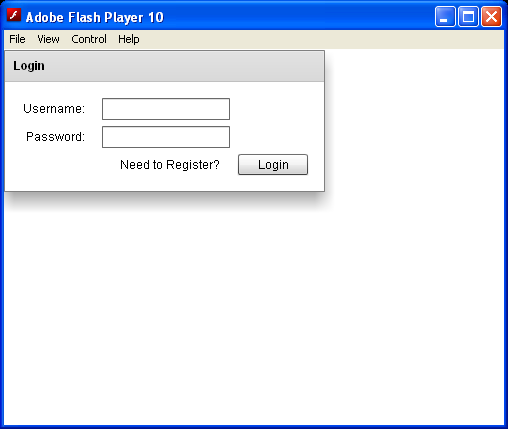
<!--
Code from Flex 4 Documentation "Using Adobe Flex 4".
This user guide is licensed for use under the terms of the Creative Commons Attribution
Non-Commercial 3.0 License.
This License allows users to copy, distribute, and transmit the user guide for noncommercial
purposes only so long as
(1) proper attribution to Adobe is given as the owner of the user guide; and
(2) any reuse or distribution of the user guide contains a notice that use of the user guide is governed by these terms.
The best way to provide notice is to include the following link.
To view a copy of this license, visit http://creativecommons.org/licenses/by-nc-sa/3.0/
-->
<!-- states\LoginExample.mxml -->
<s:Application xmlns:fx="http://ns.adobe.com/mxml/2009"
xmlns:mx="library://ns.adobe.com/flex/mx" xmlns:s="library://ns.adobe.com/flex/spark">
<!-- The Application class states property defines the view states.-->
<s:states>
<s:State name="default" />
<s:State name="Register" />
</s:states>
<!-- Set title of the Panel container based on the view state.-->
<s:Panel id="loginPanel" title="Login" title.Register="Register">
<s:layout>
<s:VerticalLayout />
</s:layout>
<mx:Form id="loginForm">
<mx:FormItem label="Username:">
<s:TextInput />
</mx:FormItem>
<mx:FormItem label="Password:">
<s:TextInput />
</mx:FormItem>
<mx:FormItem id="confirm" label="Confirm:" includeIn="Register">
<!--
Add a TextInput control to the form for the Register view state.
-->
<s:TextInput />
</mx:FormItem>
<mx:FormItem direction="horizontal">
<!-- Use the LinkButton to change view state.-->
<mx:Spacer width="100%" id="spacer1" />
<!-- Set label of the control based on the view state.-->
<mx:LinkButton id="registerLink" label="Need to Register?"
label.Register="Return to Login" click="currentState='Register'"
click.Register="currentState=''" />
<s:Button id="loginButton" label="Login" label.Register="Register" />
</mx:FormItem>
</mx:Form>
</s:Panel>
</s:Application>
Related examples in the same category