Respond When the User Rotates the Mouse Wheel
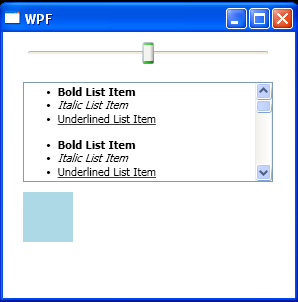
<Window x:Class="WpfApplication1.Window1"
xmlns="http://schemas.microsoft.com/winfx/2006/xaml/presentation"
xmlns:x="http://schemas.microsoft.com/winfx/2006/xaml"
Title="WPF" Height="300" Width="300">
<Canvas>
<Slider Canvas.Top="10" Canvas.Left="20" Name="sldSlider"
Minimum="0" Maximum="1000" Value="500"
Width="250" MouseWheel="Slider_MouseWheel"/>
<RichTextBox Canvas.Top="50" Canvas.Left="20" Width="250" Height="100" VerticalScrollBarVisibility="Visible">
<FlowDocument>
<List>
<ListItem>
<Paragraph>
<Bold>Bold List Item</Bold>
</Paragraph>
</ListItem>
<ListItem>
<Paragraph>
<Italic>Italic List Item</Italic>
</Paragraph>
</ListItem>
<ListItem>
<Paragraph>
<Underline>Underlined List Item</Underline>
</Paragraph>
</ListItem>
</List>
<List>
<ListItem>
<Paragraph>
<Bold>Bold List Item</Bold>
</Paragraph>
</ListItem>
<ListItem>
<Paragraph>
<Italic>Italic List Item</Italic>
</Paragraph>
</ListItem>
<ListItem>
<Paragraph>
<Underline>Underlined List Item</Underline>
</Paragraph>
</ListItem>
</List>
<List>
<ListItem>
<Paragraph>
<Bold>Bold List Item</Bold>
</Paragraph>
</ListItem>
<ListItem>
<Paragraph>
<Italic>Italic List Item</Italic>
</Paragraph>
</ListItem>
<ListItem>
<Paragraph>
<Underline>Underlined List Item</Underline>
</Paragraph>
</ListItem>
</List>
<Paragraph FontSize="12">
Lorem ipsum dolor sit amet, consectetuer adipiscing elit,
sed diam nonummy nibh euismod tincidunt ut laoreet dolore
magna aliquam erat volutpat.
</Paragraph>
<Paragraph FontSize="15">
Ut wisi enim ad minim veniam, quis nostrud exerci tation
ullamcorper suscipit lobortis nisl ut aliquip ex ea
commodo consequat. Duis autem vel eum iriure.
</Paragraph>
<Paragraph FontSize="18">A List</Paragraph>
<List>
<ListItem>
<Paragraph>
<Bold>Bold List Item</Bold>
</Paragraph>
</ListItem>
<ListItem>
<Paragraph>
<Italic>Italic List Item</Italic>
</Paragraph>
</ListItem>
<ListItem>
<Paragraph>
<Underline>Underlined List Item</Underline>
</Paragraph>
</ListItem>
</List>
</FlowDocument>
</RichTextBox>
<Rectangle Canvas.Top="160" Canvas.Left="20" Name="shpRectangle"
Fill="LightBlue" Width="50" Height="50"
MouseWheel="Rectangle_MouseWheel">
</Rectangle>
</Canvas>
</Window>
//File:Window.xaml.cs
using System.Windows;
using System.Windows.Input;
namespace WpfApplication1
{
public partial class Window1 : Window
{
public Window1()
{
InitializeComponent();
}
private void Slider_MouseWheel(object sender, MouseWheelEventArgs e)
{
sldSlider.Value += (e.Delta > 0) ? 5 : -5;
}
private void Rectangle_MouseWheel(object sender, MouseWheelEventArgs e)
{
if (e.LeftButton == MouseButtonState.Pressed)
{
double newWidth = shpRectangle.Width += (e.Delta > 0) ? 5 : -5;
if (newWidth < 10) newWidth = 10;
if (newWidth > 200) newWidth = 200;
shpRectangle.Width = newWidth;
}else{
double newHeight = shpRectangle.Height += (e.Delta > 0) ? 5 : -5;
if (newHeight < 10) newHeight = 10;
if (newHeight > 200) newHeight = 200;
shpRectangle.Height = newHeight;
}
}
}
}
Related examples in the same category