Change the background and text colors of a form using Color Dialog
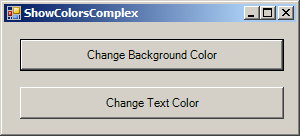
using System;
using System.Drawing;
using System.Collections;
using System.ComponentModel;
using System.Windows.Forms;
using System.Data;
public class ShowColorsComplex : System.Windows.Forms.Form
{
private System.Windows.Forms.Button backgroundColorButton;
private System.Windows.Forms.Button textColorButton;
public ShowColorsComplex()
{
InitializeComponent();
}
private void InitializeComponent()
{
this.backgroundColorButton = new System.Windows.Forms.Button();
this.textColorButton = new System.Windows.Forms.Button();
this.SuspendLayout();
//
// backgroundColorButton
//
this.backgroundColorButton.Location = new System.Drawing.Point(16, 16);
this.backgroundColorButton.Name = "backgroundColorButton";
this.backgroundColorButton.Size = new System.Drawing.Size(264, 32);
this.backgroundColorButton.TabIndex = 0;
this.backgroundColorButton.Text = "Change Background Color";
this.backgroundColorButton.Click += new System.EventHandler(this.backgroundColorButton_Click);
//
// textColorButton
//
this.textColorButton.Location = new System.Drawing.Point(16, 64);
this.textColorButton.Name = "textColorButton";
this.textColorButton.Size = new System.Drawing.Size(264, 32);
this.textColorButton.TabIndex = 1;
this.textColorButton.Text = "Change Text Color";
this.textColorButton.Click += new System.EventHandler(this.textColorButton_Click);
//
// ShowColorsComplex
//
this.AutoScaleBaseSize = new System.Drawing.Size(5, 13);
this.ClientSize = new System.Drawing.Size(292, 109);
this.Controls.AddRange(new System.Windows.Forms.Control[] {
this.textColorButton,
this.backgroundColorButton});
this.Name = "ShowColorsComplex";
this.Text = "ShowColorsComplex";
this.ResumeLayout(false);
}
static void Main()
{
Application.Run( new ShowColorsComplex() );
}
private void textColorButton_Click(object sender, System.EventArgs e ){
ColorDialog colorChooser = new ColorDialog();
DialogResult result;
result = colorChooser.ShowDialog();
if ( result == DialogResult.Cancel )
return;
backgroundColorButton.ForeColor = colorChooser.Color;
textColorButton.ForeColor = colorChooser.Color;
}
private void backgroundColorButton_Click(object sender, System.EventArgs e ){
ColorDialog colorChooser = new ColorDialog();
DialogResult result;
colorChooser.FullOpen = true;
result = colorChooser.ShowDialog();
if ( result == DialogResult.Cancel )
return;
this.BackColor = colorChooser.Color;
}
}
Related examples in the same category