make red and blue pens
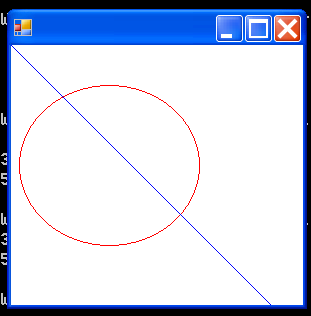
using System;
using System.Drawing;
using System.Drawing.Imaging;
using System.Drawing.Drawing2D;
using System.Collections;
using System.ComponentModel;
using System.Windows.Forms;
using System.Data;
public class TestGDI1 : System.Windows.Forms.Form{
//in order to paint something OnPaint method needs to be overridden
protected override void OnPaint(System.Windows.Forms.PaintEventArgs pe) {
//OnPaint method is a member of Form class
//The following call sends pe to an event listener Graphics
base.OnPaint(pe);
//initialize Graphics
System.Drawing.Graphics g=pe.Graphics;
//designate the area of the form where the drawing must take place
//ClientRectangle is a member of Windows.Forms.Control class
System.Drawing.Rectangle client_area=this.ClientRectangle;
//point11 is at the top left corner of the client_area
System.Drawing.Point point11=new System.Drawing.Point(client_area.X,client_area.Y);
//point12 is at the bottom right corner of the client area
System.Drawing.Point point12=new System.Drawing.Point(client_area.Width,client_area.Height);
//create a Brush object of white color
//SolidBrush means that the color does not change from point to point
System.Drawing.Brush background=new System.Drawing.SolidBrush(System.Drawing.Color.White);
//color client_area with solid white brush
g.FillRectangle(background,client_area);
//make red and blue pens
System.Drawing.Pen p=new System.Drawing.Pen(System.Drawing.Color.Red);
System.Drawing.Pen p1=new System.Drawing.Pen(System.Drawing.Color.Blue);
//create points and rectangles
System.Drawing.SizeF size=new System.Drawing.SizeF();
size.Height=160;
size. Width=180;
System.Drawing.PointF point=new System.Drawing.PointF();
point.X=8;
point.Y=40;
System.Drawing.Point point1=new System.Drawing.Point();
point1.X=300;
point1.Y=300;
System.Drawing.Point point2=new System.Drawing.Point();
point2.X=0;
point2.Y=0;
System.Drawing.RectangleF rec =new System.Drawing.RectangleF(point,size);
//draw an ellipse inscribed in the invisible rectangle rec
//to change the size or shape of the ellipse change an invisible rectangle in which it is inscribed
//to change the color of the ellipse, change the color of the pen p which is used to draw it
g.DrawEllipse(p,rec);
//draw a line between a pair of points point1 and point2 with pen p1
g.DrawLine(p1,point1,point2);
}
public static void Main() {
System.Windows.Forms.Application.Run(new TestGDI1());//display form
}
}
Related examples in the same category