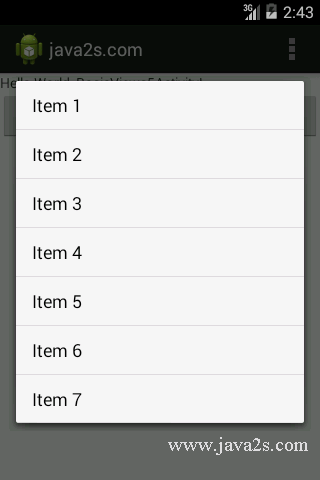Context Menu
Description
A context menu is associated with a view on an activity, and it is displayed when the user taps and holds an item.
To associate a context menu with a view, use the setOnCreateContextMenuListener() method of that particular view.
The following Try It Out shows how you can associate a context menu with a Button view.
Example
Add the following statements to the main.xml file:
<?xml version="1.0" encoding="utf-8"?>
<LinearLayout xmlns:android="http://schemas.android.com/apk/res/android"
android:layout_width="fill_parent"
android:layout_height="fill_parent"
android:orientation="vertical" >
<TextView
android:layout_width="fill_parent"
android:layout_height="wrap_content"
android:text="@string/hello" />
<Button
android:id="@+id/button1"
android:layout_width="match_parent"
android:layout_height="wrap_content"
android:text="Click and hold on it" />
</LinearLayout>
Add the following statements to the MenusActivity.java file:
import android.app.Activity;
import android.os.Bundle;
import android.view.ContextMenu;
import android.view.ContextMenu.ContextMenuInfo;
import android.view.Menu;
import android.view.MenuItem;
import android.view.View;
import android.widget.Button;
import android.widget.Toast;
/* w w w. j ava2s. c o m*/
public class MenusActivity extends Activity {
/** Called when the activity is first created. */
@Override
public void onCreate(Bundle savedInstanceState) {
super.onCreate(savedInstanceState);
setContentView(R.layout.main);
Button btn = (Button) findViewById(R.id.button1);
btn.setOnCreateContextMenuListener(this);
}
@Override
public void onCreateContextMenu(ContextMenu menu, View view,
ContextMenuInfo menuInfo)
{
super.onCreateContextMenu(menu, view, menuInfo);
CreateMenu(menu);
}
@Override
public boolean onCreateOptionsMenu(Menu menu) {
super.onCreateOptionsMenu(menu);
CreateMenu(menu);
return true;
}
@Override
public boolean onOptionsItemSelected(MenuItem item)
{
return MenuChoice(item);
}
private void CreateMenu(Menu menu)
{
MenuItem mnu1 = menu.add(0, 0, 0, "Item 1");
{
mnu1.setAlphabeticShortcut( 'a');
mnu1.setIcon(R.drawable.ic_launcher);
}
MenuItem mnu2 = menu.add(0, 1, 1, "Item 2");
{
mnu2.setAlphabeticShortcut( 'b');
mnu2.setIcon(R.drawable.ic_launcher);
}
MenuItem mnu3 = menu.add(0, 2, 2, "Item 3");
{
mnu3.setAlphabeticShortcut( 'c');
mnu3.setIcon(R.drawable.ic_launcher);
}
MenuItem mnu4 = menu.add(0, 3, 3, "Item 4");
{
mnu4.setAlphabeticShortcut( 'd');
}
menu.add(0, 4, 4, "Item 5");
menu.add(0, 5, 5, "Item 6");
menu.add(0, 6, 6, "Item 7");
}
private boolean MenuChoice(MenuItem item)
{
switch (item.getItemId()) {
case 0:
Toast.makeText (this, "You clicked on Item 1",
Toast.LENGTH_LONG).show();
return true;
case 1:
Toast.makeText (this, "You clicked on Item 2",
Toast.LENGTH_LONG).show();
return true;
case 2:
Toast.makeText (this, "You clicked on Item 3",
Toast.LENGTH_LONG).show();
return true;
case 3:
Toast.makeText (this, "You clicked on Item 4",
Toast.LENGTH_LONG).show();
return true;
case 4:
Toast.makeText (this, "You clicked on Item 5",
Toast.LENGTH_LONG).show();
return true;
case 5:
Toast.makeText (this, "You clicked on Item 6",
Toast.LENGTH_LONG).show();
return true;
case 6:
Toast.makeText (this, "You clicked on Item 7",
Toast.LENGTH_LONG).show();
return true;
}
return false;
}
}