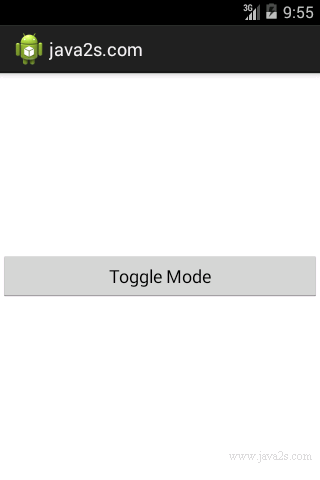Set System UI Visibility
Description
The following code shows how to Set System UI Visibility.
Example
Main layout xml file
<?xml version="1.0" encoding="utf-8"?>
<RelativeLayout xmlns:android="http://schemas.android.com/apk/res/android"
android:layout_width="match_parent"
android:layout_height="match_parent" >
<Button
android:layout_width="match_parent"
android:layout_height="wrap_content"
android:layout_centerVertical="true"
android:text="Toggle Mode"
android:onClick="onToggleClick" />
</RelativeLayout>
Main Activity Java code
import android.app.Activity;
import android.os.Bundle;
import android.view.View;
//www. ja v a 2s .c o m
public class MainActivity extends Activity {
@Override
protected void onCreate(Bundle savedInstanceState) {
super.onCreate(savedInstanceState);
setContentView(R.layout.main);
}
public void onToggleClick(View v) {
v.setSystemUiVisibility(
/* This flag tells Android not to shift
* our layout when resizing the window to
* hide/show the system elements
*/
View.SYSTEM_UI_FLAG_LAYOUT_STABLE
/* This flag hides the system status bar.
*/
| View.SYSTEM_UI_FLAG_FULLSCREEN
/* This flag hides the on-screen controls
*/
| View.SYSTEM_UI_FLAG_HIDE_NAVIGATION
/* This flag tells the controls to stay hidden until
* the user brings them back explicitly with a gesture,
* and hide them again after a period.
*/
| View.SYSTEM_UI_FLAG_IMMERSIVE_STICKY);
}
}