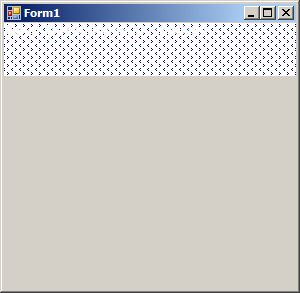
Imports System
Imports System.Drawing
Imports System.Drawing.Drawing2D
Imports System.Collections
Imports System.ComponentModel
Imports System.Windows.Forms
Imports System.Data
public class HatchBrushCreateHacthStyleAndColors
public Shared Sub Main
Application.Run(New BrushesForm)
End Sub
End class
Public Class BrushesForm
Inherits System.Windows.Forms.Form
#Region " Windows Form Designer generated code "
Public Sub New()
MyBase.New()
'This call is required by the Windows Form Designer.
InitializeComponent()
'Add any initialization after the InitializeComponent() call
End Sub
'Form overrides dispose to clean up the component list.
Protected Overloads Overrides Sub Dispose(ByVal disposing As Boolean)
If disposing Then
If Not (components Is Nothing) Then
components.Dispose()
End If
End If
MyBase.Dispose(disposing)
End Sub
'Required by the Windows Form Designer
Private components As System.ComponentModel.IContainer
'NOTE: The following procedure is required by the Windows Form Designer
'It can be modified using the Windows Form Designer.
'Do not modify it using the code editor.
<System.Diagnostics.DebuggerStepThrough()> Private Sub InitializeComponent()
'
'BrushesForm
'
Me.AutoScaleBaseSize = New System.Drawing.Size(5, 13)
Me.ClientSize = New System.Drawing.Size(292, 266)
Me.Name = "BrushesForm"
Me.Text = "Form1"
End Sub
#End Region
Enum LinearGradientMode
BackwardDiagonal
ForwardDiagonal
Horizontal
Vertical
End Enum
Private Sub BrushesForm_Paint(ByVal sender As Object, ByVal e As PaintEventArgs) Handles MyBase.Paint
Dim g As Graphics = e.Graphics
Dim width As Integer = Me.ClientRectangle.Width
Dim height As Integer = Me.ClientRectangle.Height / 5
Dim whiteBrush As Brush = System.Drawing.Brushes.White
Dim blackBrush As Brush = System.Drawing.Brushes.Black
Dim b As Brush
Dim file As String = "YourFile.jpg"
b = New HatchBrush(HatchStyle.Divot, Color.DarkBlue, Color.White)
g.FillRectangle(b, 0, 0, width, height)
g.DrawString(b.ToString(), Me.Font, whiteBrush, 0, 0)
End Sub
End Class