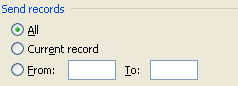Click the Mailings tab. Click the Start Mail Merge button. Then click Step by Step Mail Merge Wizard.
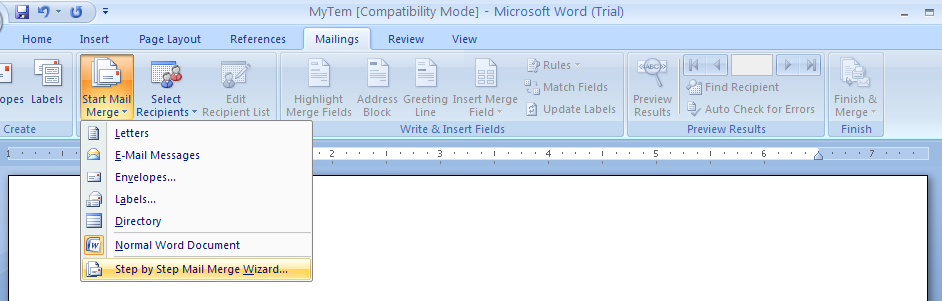
The Mail Merge task pane opens
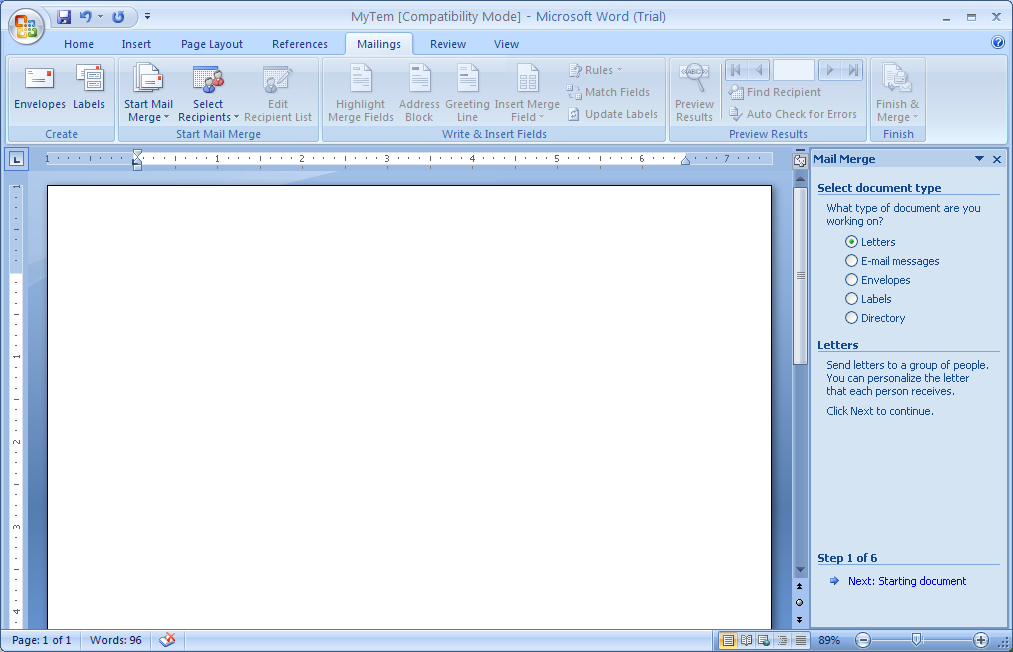
On first Step of the Mail Merge task pane, click the E-mail messages option. Then click Next.
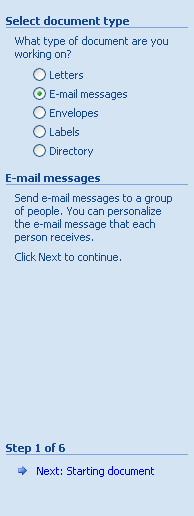
Click a starting document option (such as Use The Current Document). Click Next
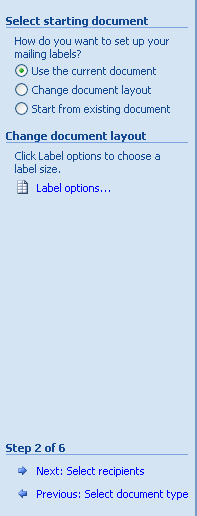
Click a recipient option.
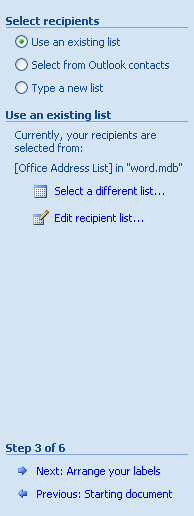
Click Browse, double-click a data document, and then click OK to select the mail recipients. Click Next
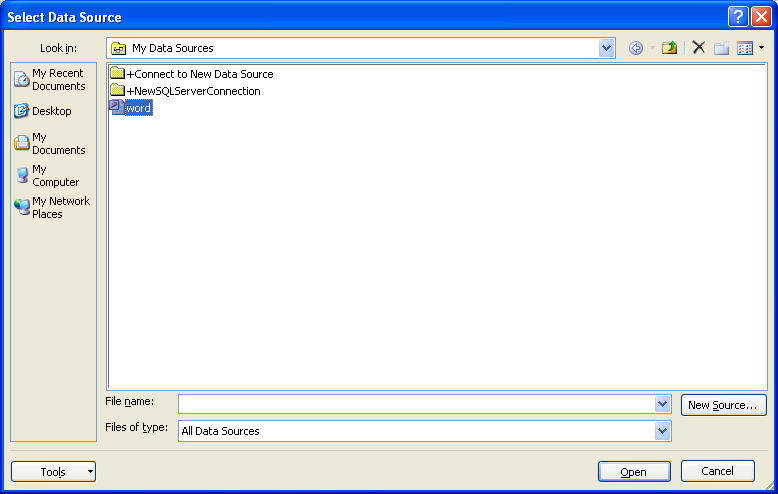
Type your e-mail, click a location in the document, click the field items on the task pane, select the options, and then click OK. Then click Next

Preview the data in the letter, and then make any changes. Click Next.
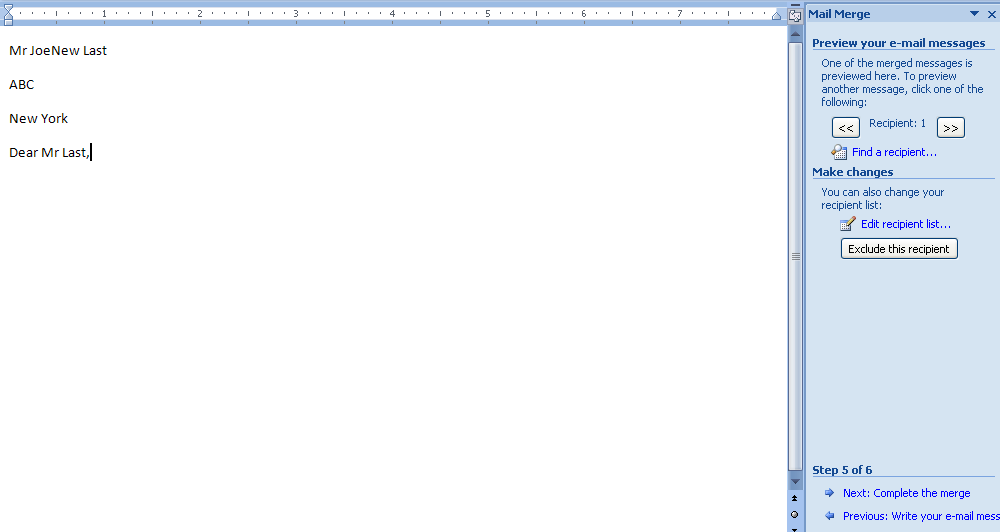
Click Electronic Mail.
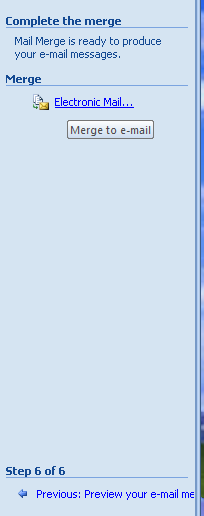
Select the mail format: normal text, HTML mail, or sending the document as an attachment.
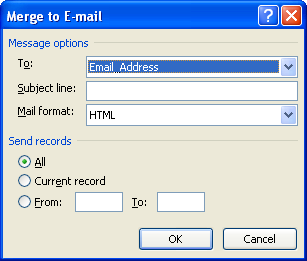
Specify the range of records, and then click OK.