Click the Page Layout tab.

Click the Page Setup Dialog Box Launcher.

Then click the Margins tab.
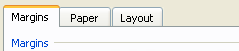
Enter a value for the gutter margin.
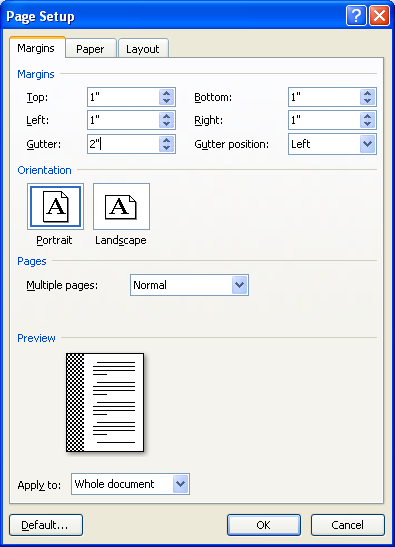
Click the Gutter Position list arrow
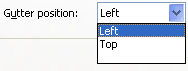
Then click Left or Top.

Click OK.
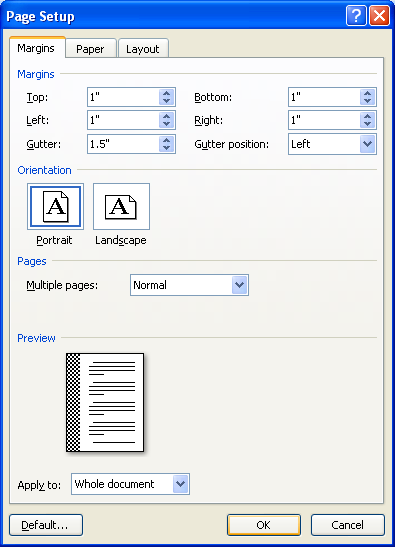
| 5.17.Gutter Margin |
| 5.17.1. | Change the Gutter Margin Setting |  |