Click the Insert tab.

Click the Clip Art button.
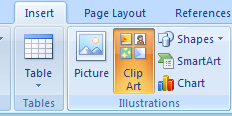
Type the keyword(s) associated with the clip you are looking for.
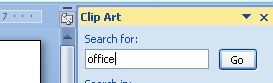
To search a specific collection of clip art, click the Search In list arrow
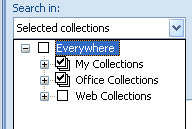
Then select the collections you want to search.
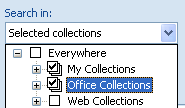
To search a specific type of media file, click the Results Should Be
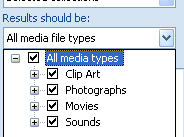
Then select the check box next to the types of clips you want to find.
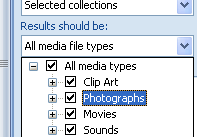
To access clip art on Office Online,
click the link at the bottom of the Clip Art task pane.
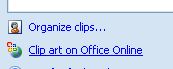
Click Go.

Clips matching the keywords appear in the Results list.
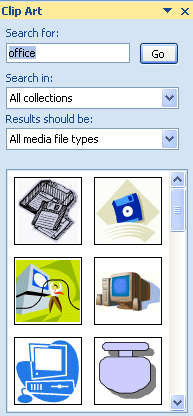
Click the clip you want
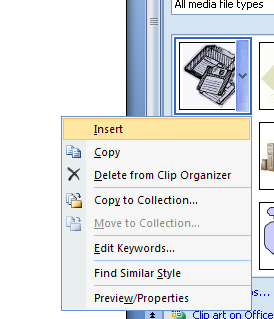
Then resize it if necessary.
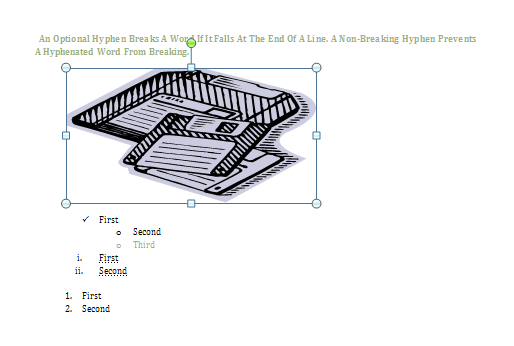
Click the Close button on the task pane.
