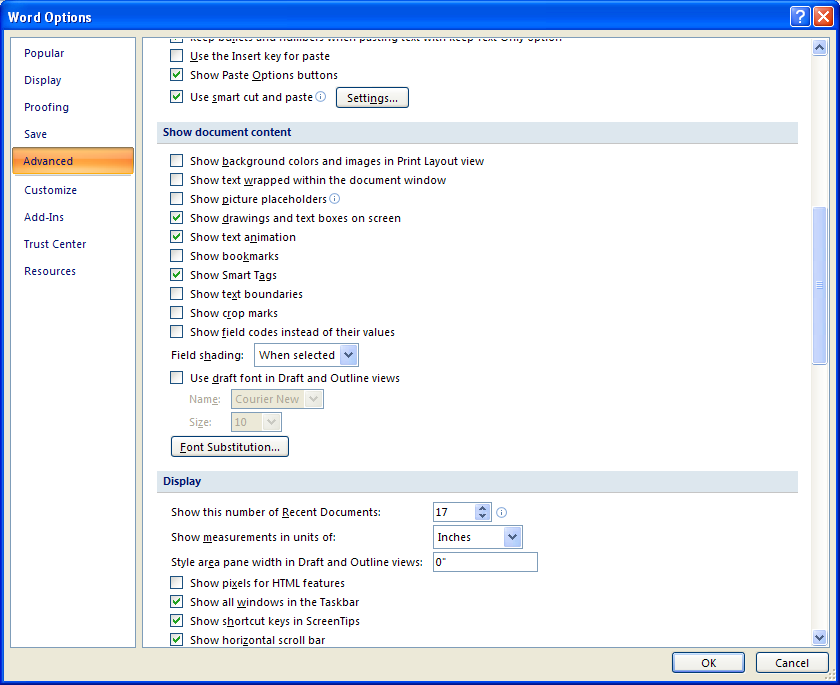Click the Office button
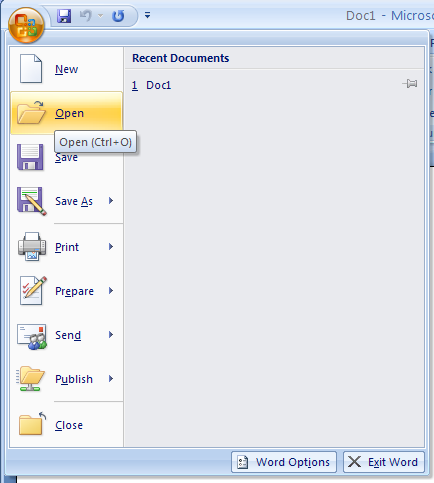
Then click Word Options.
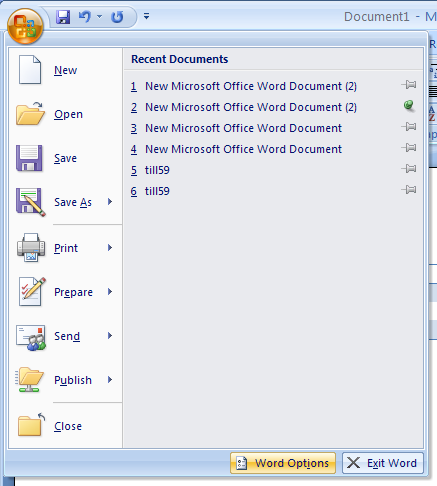
In the left pane, click Advanced. Select or clear the check boxes to change the display view options:
Show background colors and images in Print Layout view.
Show text wrapped within the document window.
Show picture placeholders.
Show drawings and text boxes on screen.
Show text animation.
Show bookmarks.
Show Smart Tags.
Show text boundaries.
Show crop marks.
Show field codes instead of their values.
Use draft font in Draft and Outline views.