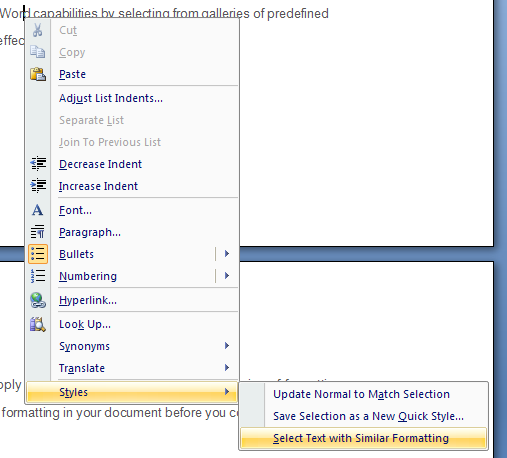Double-click the word to select the word
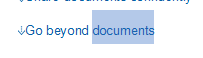
Click the sentence while holding down the Ctrl key to select the Sentence

Click in the margin to the left of the line after the cursor changes from an I-beam into an arrow to select Line of text

Click the paragraph three times to select the Paragraph

Click the beginning of the text you want to select,
then hold down the Shift key while clicking the end of
the block of text to select the Large block of text
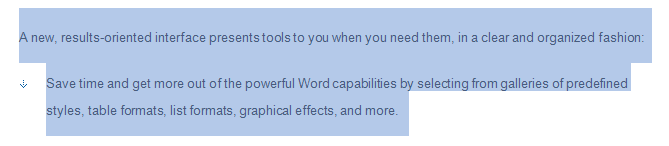
Press Ctrl+A to select an entire document
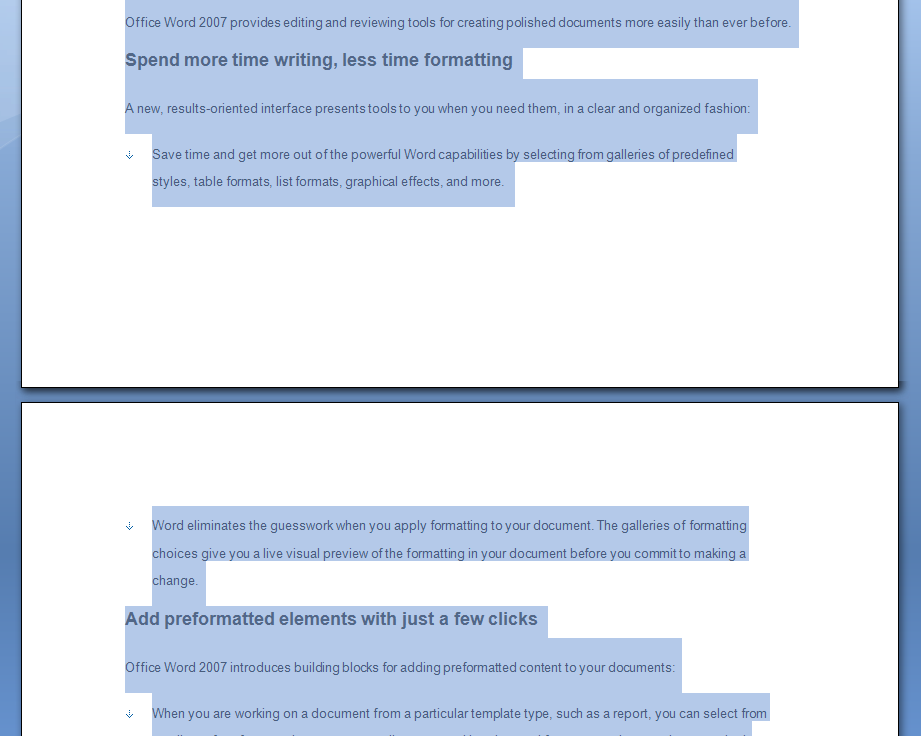
Hold down the Alt key and drag the mouse pointer to select a vertical block of text
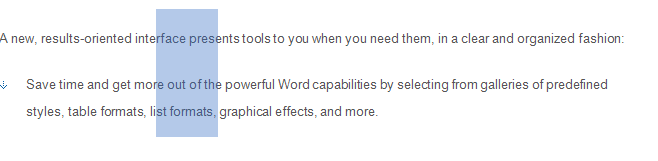
Right-click the text, and then click Select Text with Similar Formatting to select text with similar formatting