Select the chart.
Click the Animations tab, and then click the Custom Animation button.
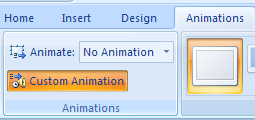
Click Add Effect, point to a category,
and then choose an effect from the animation list.

In the Animation Order list,
click the list arrow of the animation, and then click Effect Options.
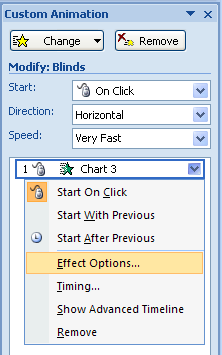
Click the Chart Animation tab,
click the Group Chart list arrow, and then click the order.
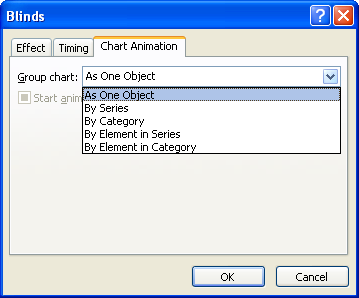
Select the Animate Grid And Legend check box to animate the chart grid and legend.
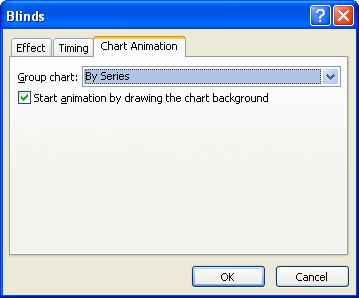
Click OK, and then click Play to see the animation effect.
