Set the preferred width and height of the control.
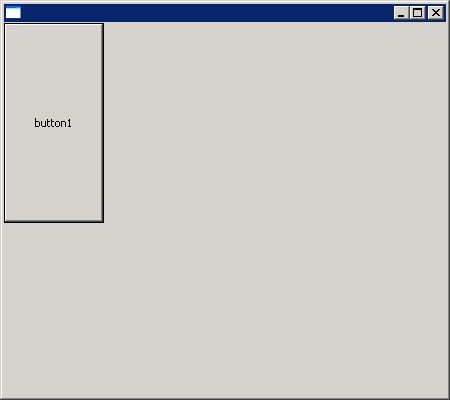
import org.eclipse.swt.SWT;
import org.eclipse.swt.layout.FormData;
import org.eclipse.swt.layout.FormLayout;
import org.eclipse.swt.widgets.Button;
import org.eclipse.swt.widgets.Display;
import org.eclipse.swt.widgets.Shell;
public class FormLayoutFormDataWidthHeight {
public static void main(String[] args) {
Display display = new Display();
final Shell shell = new Shell(display);
shell.setLayout(new FormLayout());
FormData formData = new FormData();
formData.width = 100;
formData.height = 200;
Button button1 = new Button(shell, SWT.PUSH);
button1.setText("button1");
button1.setLayoutData(formData);
shell.setSize(450, 400);
shell.open();
while (!shell.isDisposed()) {
if (!display.readAndDispatch()) {
display.sleep();
}
}
display.dispose();
}
}