- A GridLayout places components in a grid of cells.
- Each component takes all the available space within its cell.
- Each cell is exactly the same size.
- Components are added to the layout from left to right, top to bottom.
- new GridLayout(3, 4): three rows and four columns,
- Setting the number of rows or columns to be zero, and the layout will grow without bounds in the direction with a zero setting.
The GridLayout class has two constructors:
public GridLayout(int rows, int columns)
public GridLayout(int rows, int columns, int horizontalGap, int verticalGap)
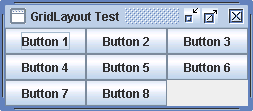
import java.awt.GridLayout;
import javax.swing.JButton;
import javax.swing.JFrame;
public class GridLayoutTest {
public static void main(String[] args) {
JFrame.setDefaultLookAndFeelDecorated(true);
JFrame frame = new JFrame("GridLayout Test");
frame.setDefaultCloseOperation(JFrame.EXIT_ON_CLOSE);
frame.setLayout(new GridLayout(3, 2));
frame.add(new JButton("Button 1"));
frame.add(new JButton("Button 2"));
frame.add(new JButton("Button 3"));
frame.add(new JButton("Button 4"));
frame.add(new JButton("Button 5"));
frame.add(new JButton("Button 6"));
frame.add(new JButton("Button 7"));
frame.add(new JButton("Button 8"));
frame.pack();
frame.setVisible(true);
}
}