Tooltip text is normally one line long.
Calling the public void setToolTipText(String text) method from JComponent to create a tooltip.
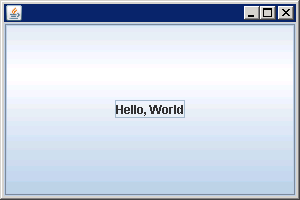
import javax.swing.JButton;
import javax.swing.JFrame;
public class ToolTipDemo {
public static void main(String args[]) {
JFrame frame = new JFrame();
frame.setDefaultCloseOperation(JFrame.EXIT_ON_CLOSE);
JButton b = new JButton("Hello, World");
frame.add(b,"Center");
b.setToolTipText("asdf");
frame.setSize(300, 200);
frame.setVisible(true);
}
}