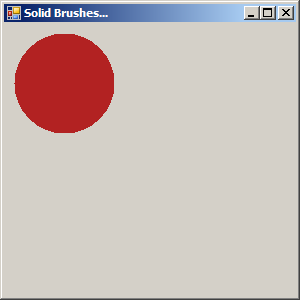
using System;
using System.Drawing;
using System.Collections;
using System.ComponentModel;
using System.Windows.Forms;
using System.Data;
public class BrushFirebrick : System.Windows.Forms.Form
{
private System.ComponentModel.Container components;
public BrushFirebrick()
{
InitializeComponent();
}
protected override void Dispose( bool disposing )
{
if( disposing )
{
if (components != null)
{
components.Dispose();
}
}
base.Dispose( disposing );
}
private void InitializeComponent()
{
this.AutoScaleBaseSize = new System.Drawing.Size(5, 13);
this.ClientSize = new System.Drawing.Size(292, 273);
this.Text = "Solid Brushes...";
this.Paint += new System.Windows.Forms.PaintEventHandler(this.Form1_Paint);
}
[STAThread]
static void Main()
{
Application.Run(new BrushFirebrick());
}
private void Form1_Paint(object sender, System.Windows.Forms.PaintEventArgs e)
{
Graphics g = e.Graphics;
SolidBrush pen = (SolidBrush)Brushes.Firebrick;
g.FillEllipse(pen, 10, 10, 100, 100);
}
}