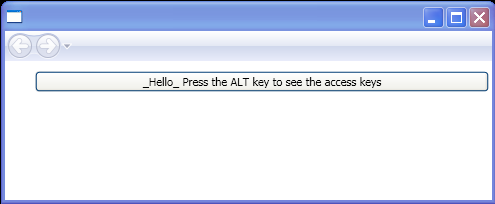<StackPanel xmlns="http://schemas.microsoft.com/winfx/2006/xaml/presentation"
xmlns:x="http://schemas.microsoft.com/winfx/2006/xaml"
x:Class="AccessTextSimple.Pane1">
<StackPanel>
<DockPanel Margin="30,10,3,3" >
<Button Click="hello_Click">
<AccessText>__He_llo__ Press the ALT key to see the access keys</AccessText>
</Button>
</DockPanel>
</StackPanel>
</StackPanel>
//File:Window.xaml.cs
using System;
using System.Collections.Generic;
using System.Text;
using System.Windows;
using System.Windows.Controls;
namespace AccessTextSimple
{
partial class Pane1 : StackPanel
{
public Pane1()
{
InitializeComponent();
}
void hello_Click(object sender, RoutedEventArgs e)
{
MessageBox.Show("button");
}
}
}