| 24.156.FlowDocument |
| 24.156.1. | FlowDocument with Section | 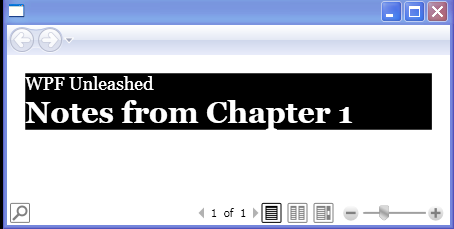 |
| 24.156.2. | FlowDocument with UI container | 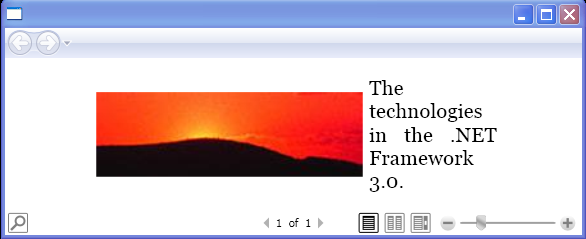 |
| 24.156.3. | FlowDocument with Table |  |
| 24.156.4. | Span and FlowDoucment | 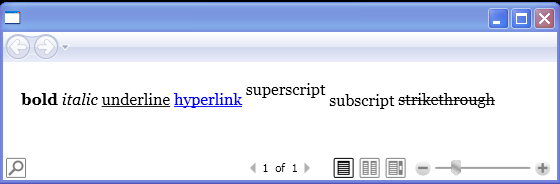 |
| 24.156.5. | FlowDocument with Figure.xaml | 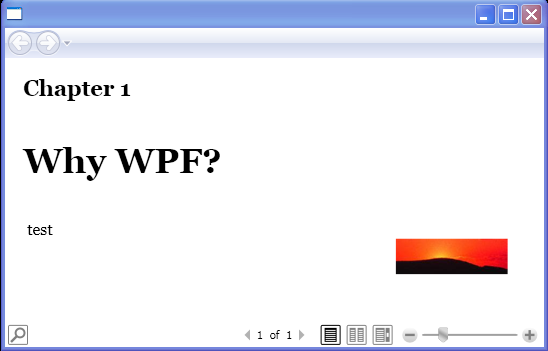 |
| 24.156.6. | Paragraph FontWeight | 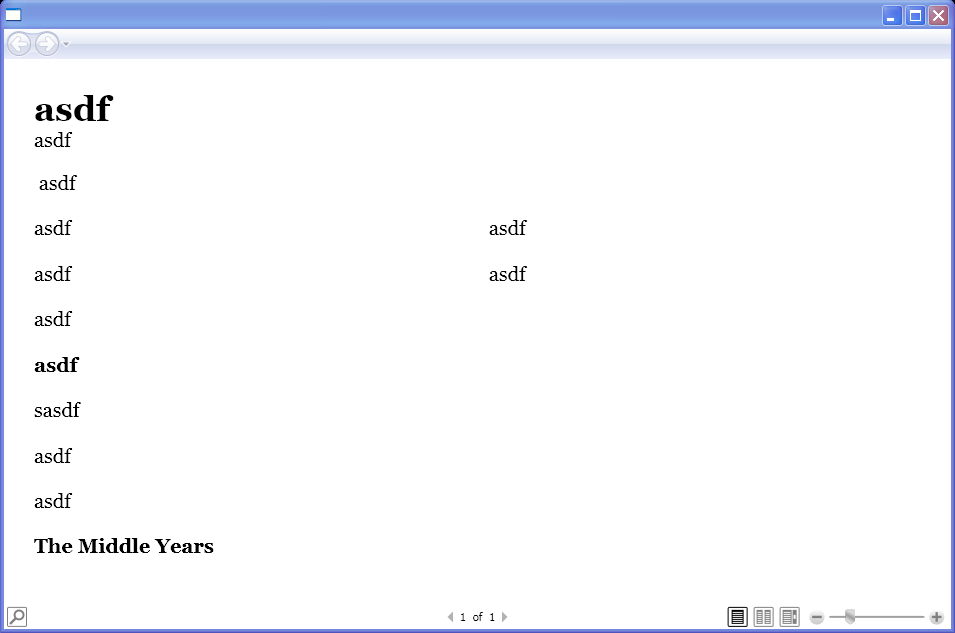 |
| 24.156.7. | FlowDocument with Hyperlink and List | 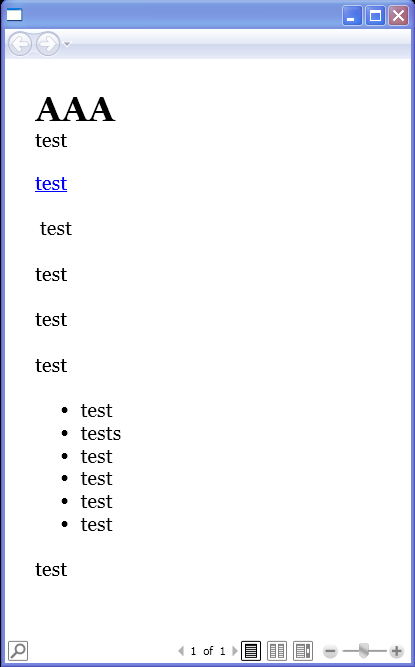 |
| 24.156.8. | Adding style to Paragraph | 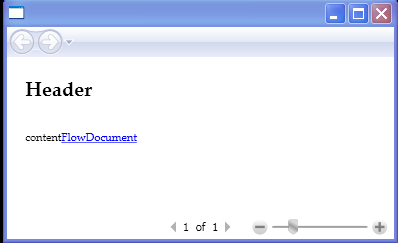 |
| 24.156.9. | Bold text in Flow document | 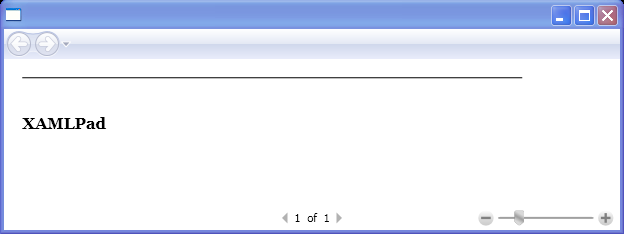 |
| 24.156.10. | Create Table layout in FlowDocument |  |
| 24.156.11. | Figures in a FlowDocument |  |
| 24.156.12. | Styled Document | 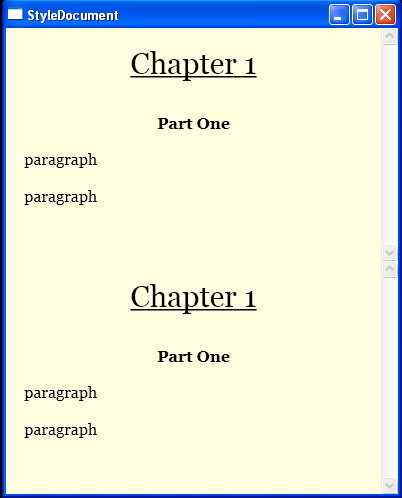 |
| 24.156.13. | Add ListItem to FlowDocument | 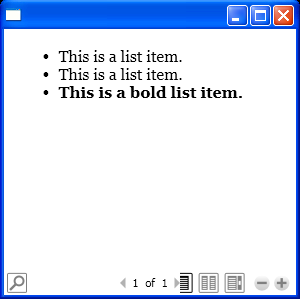 |
| 24.156.14. | FlowDocument with TextAlignment, ColumnWidth. Italic and bold font | 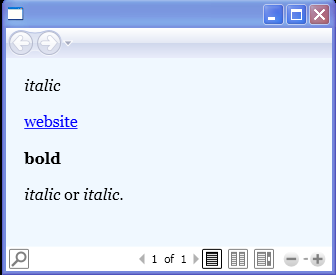 |
| 24.156.15. | Flow Document Reader | 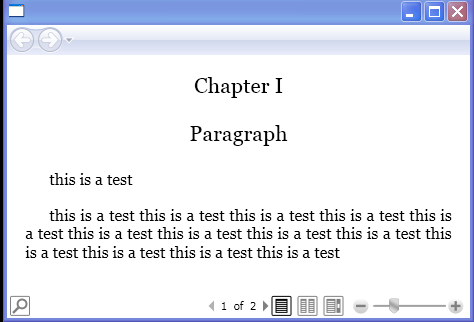 |
| 24.156.16. | Add FlowDocument to Button | 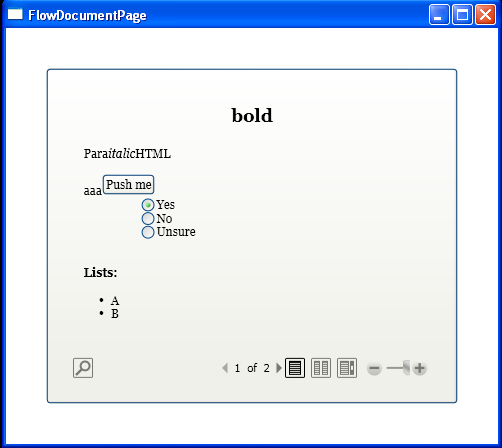 |
| 24.156.17. | FlowDocument with images | 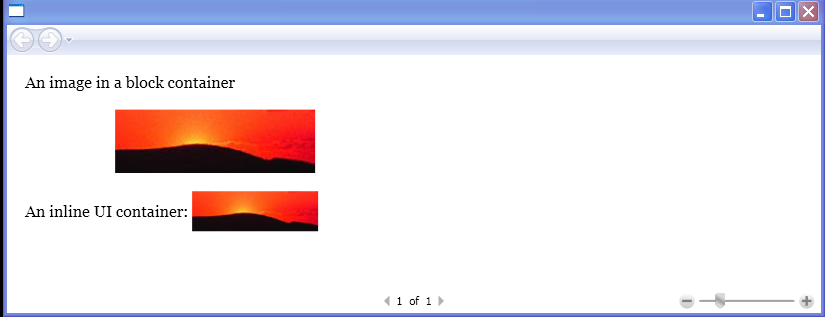 |
| 24.156.18. | Add Shape(Ellipse, Rectangle) to List | 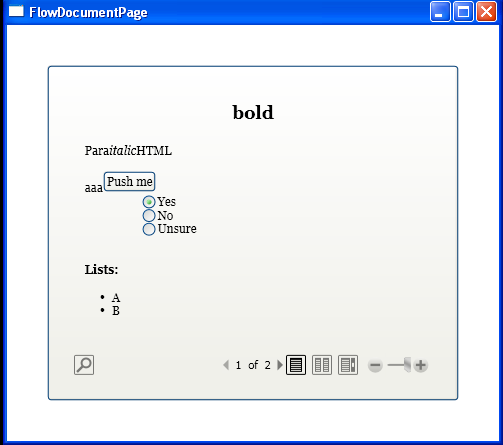 |
| 24.156.19. | Change FlowDocument Width and Height | 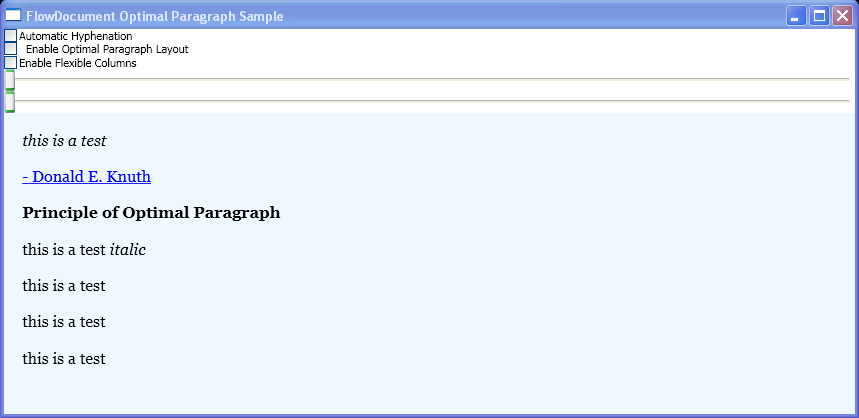 |
| 24.156.20. | Programmatically change the FlowDirection of content within a FlowDocumentReader element | 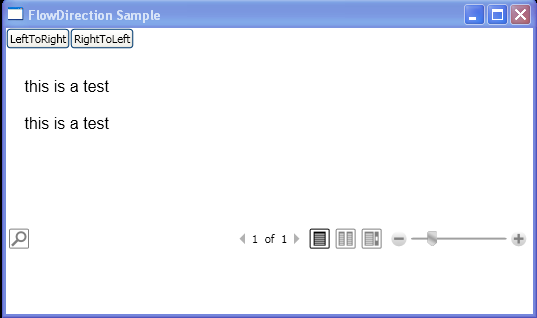 |
| 24.156.21. | Use FlowDocumentReader to display FlowDocument | 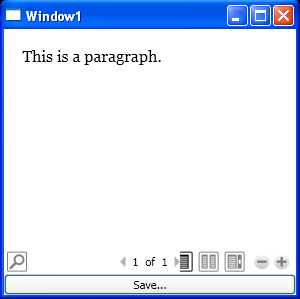 |
| 24.156.22. | Programmatically Create and Save a FlowDocument | 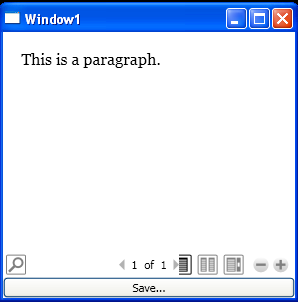 |
| 24.156.23. | Use XamlDesignerSerializationManager to write FlowDocument | 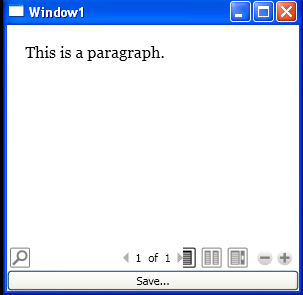 |
| 24.156.24. | Show FlowDocument | 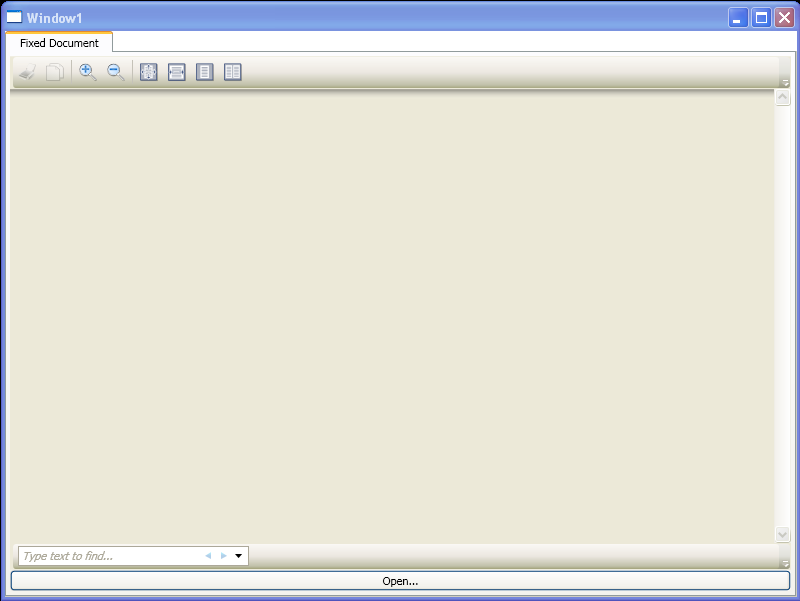 |
| 24.156.25. | Load a FlowDocument into a FlowDocumentReader, | 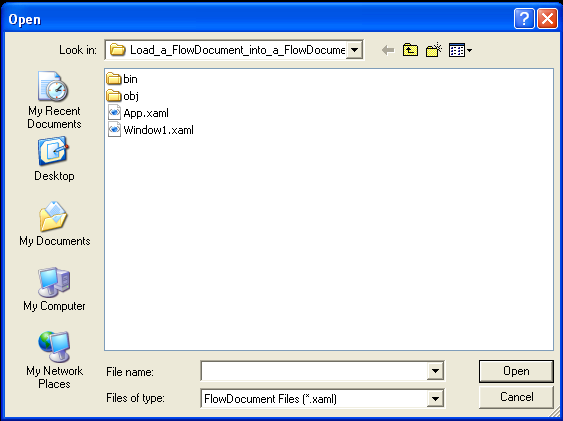 |
| 24.156.26. | Convert Xaml file to FlowDocument with as operator |  |
| 24.156.27. | Save a FlowDocument as a Extensible Application Markup Language (XAML) file |  |
| 24.156.28. | Clear FlowDocumentReader | 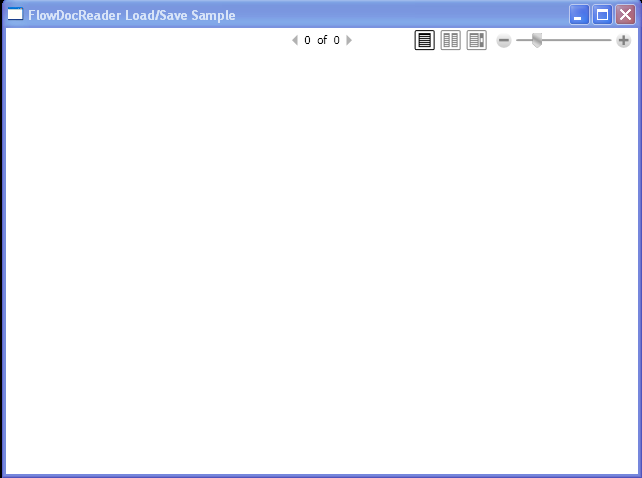 |
| 24.156.29. | Programmatically add rows to a Table element. | 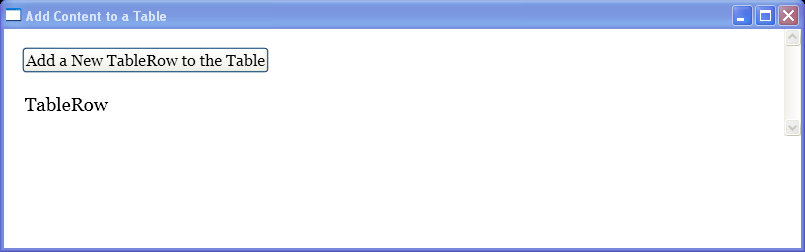 |
| 24.156.30. | Table Flow Content | 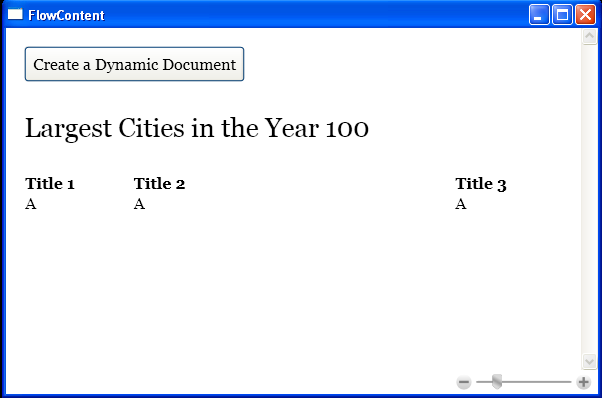 |
| 24.156.31. | Annotation Service | 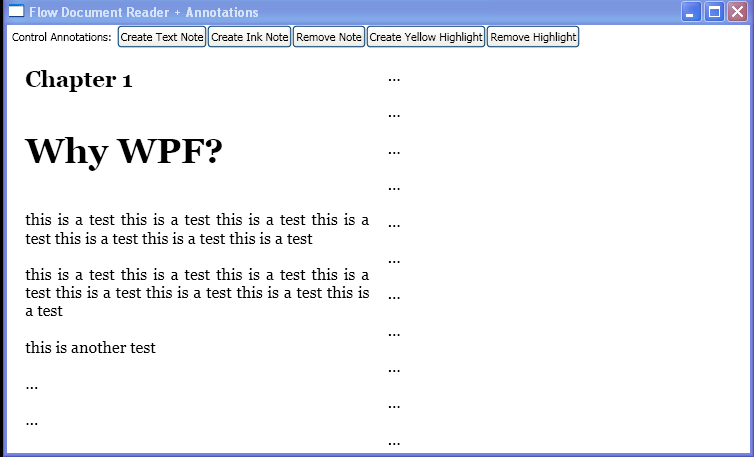 |
| 24.156.32. | Toggle Hyphenation, Optimal Paragraph, and Column Flex | 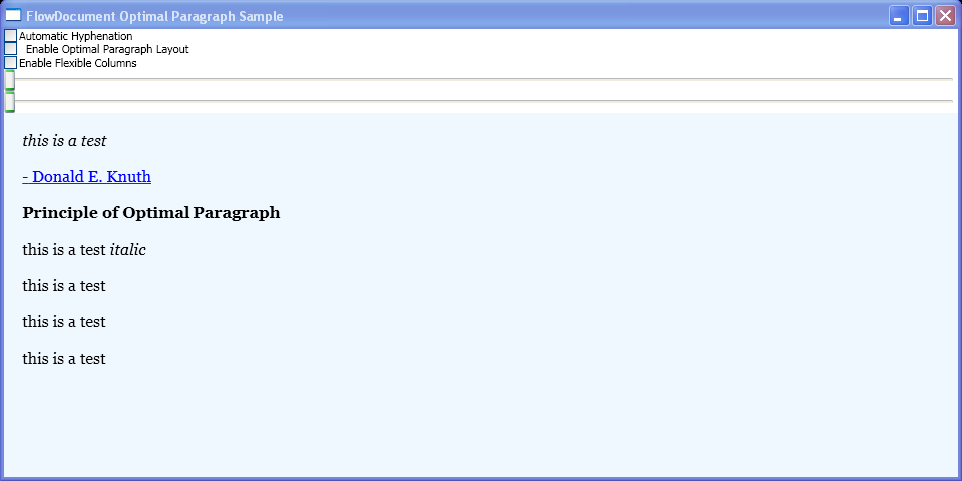 |
| 24.156.33. | Change font | 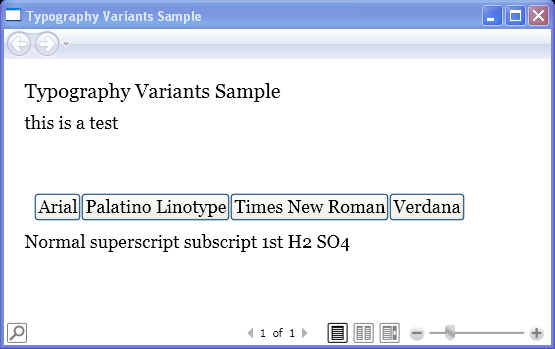 |
| 24.156.34. | Document Styles | 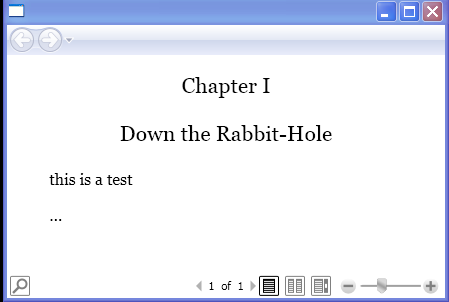 |