Programmatically change the FlowDirection of content within a FlowDocumentReader element
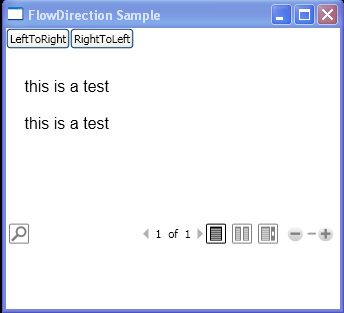
<Window xmlns="http://schemas.microsoft.com/winfx/2006/xaml/presentation"
xmlns:x="http://schemas.microsoft.com/winfx/2006/xaml"
x:Class="WpfApplication1.Window1" Title="FlowDirection Sample">
<DockPanel HorizontalAlignment="Left" VerticalAlignment="Top">
<StackPanel DockPanel.Dock="Top" Orientation="Horizontal" Margin="0,0,0,10">
<Button Click="LR">LeftToRight</Button>
<Button Click="RL">RightToLeft</Button>
</StackPanel>
<TextBlock Name="txt1" DockPanel.Dock="Bottom" Margin="0,50,0,0"/>
<FlowDocumentReader>
<FlowDocument FontFamily="Arial" Name="tf1" >
<Paragraph>this is a test</Paragraph>
<Paragraph>this is a test</Paragraph>
</FlowDocument>
</FlowDocumentReader>
</DockPanel>
</Window>
//File:Window.xaml.vb
Imports System
Imports System.Windows
Imports System.Windows.Controls
Imports System.Windows.Documents
Namespace WpfApplication1
Public Partial Class Window1
Inherits Window
Public Sub LR(sender As Object, e As RoutedEventArgs)
tf1.FlowDirection = FlowDirection.LeftToRight
txt1.Text = "FlowDirection is now " + tf1.FlowDirection.ToString()
End Sub
Public Sub RL(sender As Object, e As RoutedEventArgs)
tf1.FlowDirection = FlowDirection.RightToLeft
txt1.Text = "FlowDirection is now " + tf1.FlowDirection.ToString()
End Sub
End Class
End Namespace
Related examples in the same category