Object Transforms in WPF
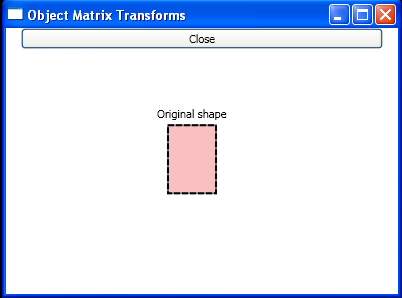
<Window x:Class="WpfApplication1.ObjectMatrixTransforms"
xmlns="http://schemas.microsoft.com/winfx/2006/xaml/presentation"
xmlns:x="http://schemas.microsoft.com/winfx/2006/xaml"
Title="Object Matrix Transforms" Height="300" Width="400">
<StackPanel>
<Button Click="BtnClose_Click" Margin="15,0,15,5">Close</Button>
<Canvas Name="canvas1" ClipToBounds="True" Width="270" Height="280">
<TextBlock Canvas.Top="53" Canvas.Left="90">Original shape</TextBlock>
<Rectangle Canvas.Top="70" Canvas.Left="100" Width="50" Height="70" Stroke="Black" StrokeThickness="2"
StrokeDashArray="3,1" />
<Rectangle Name="rect" Canvas.Top="70" Canvas.Left="100" Width="50" Height="70" Fill="LightCoral"
Opacity="0.5" Stroke="Black" StrokeThickness="2">
<Rectangle.RenderTransform>
<MatrixTransform x:Name="matrixTransform" />
</Rectangle.RenderTransform>
</Rectangle>
</Canvas>
</StackPanel>
</Window>
//File:Window.xaml.vb
Imports System
Imports System.Windows
Imports System.Windows.Controls
Imports System.Windows.Media
Imports System.Windows.Shapes
Namespace WpfApplication1
Public Partial Class ObjectMatrixTransforms
Inherits Window
Public Sub New()
InitializeComponent()
End Sub
Public Sub BtnClose_Click(sender As Object, e As EventArgs)
Dim m As New Matrix()
m.M11 = 1
m.M12 = 0
m.M21 = 0
m.M22 = 1
m.OffsetX = 1
m.OffsetY = 2
matrixTransform.Matrix = m
End Sub
End Class
End Namespace
Related examples in the same category