Add Selection Listener to the ListView
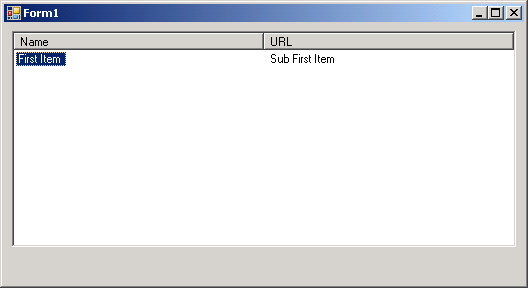
Imports System
Imports System.Drawing
Imports System.Data
Imports System.IO
Imports System.Collections
Imports System.Windows.Forms
Imports System.Drawing.Printing
Public Class MainClass
Shared Sub Main()
Dim form1 As Form = New Form1()
Application.Run(form1)
End Sub
End Class
Public Class Form1
Inherits System.Windows.Forms.Form
#Region " Windows Form Designer generated code "
Public Sub New()
MyBase.New()
'This call is required by the Windows Form Designer.
InitializeComponent()
'Add any initialization after the InitializeComponent() call
End Sub
'Form overrides dispose to clean up the component list.
Protected Overloads Overrides Sub Dispose(ByVal disposing As Boolean)
If disposing Then
If Not (components Is Nothing) Then
components.Dispose()
End If
End If
MyBase.Dispose(disposing)
End Sub
'Required by the Windows Form Designer
Private components As System.ComponentModel.IContainer
'NOTE: The following procedure is required by the Windows Form Designer
'It can be modified using the Windows Form Designer.
'Do not modify it using the code editor.
Friend WithEvents lstFavorites As System.Windows.Forms.ListView
Friend WithEvents hdrName As System.Windows.Forms.ColumnHeader
Friend WithEvents hdrUrl As System.Windows.Forms.ColumnHeader
<System.Diagnostics.DebuggerStepThrough()> Private Sub InitializeComponent()
Me.lstFavorites = New System.Windows.Forms.ListView()
Me.hdrName = New System.Windows.Forms.ColumnHeader()
Me.hdrUrl = New System.Windows.Forms.ColumnHeader()
Me.SuspendLayout()
'
'lstFavorites
'
Me.lstFavorites.Anchor = (((System.Windows.Forms.AnchorStyles.Top Or System.Windows.Forms.AnchorStyles.Bottom) _
Or System.Windows.Forms.AnchorStyles.Left) _
Or System.Windows.Forms.AnchorStyles.Right)
Me.lstFavorites.Columns.AddRange(New System.Windows.Forms.ColumnHeader() {Me.hdrName, Me.hdrUrl})
Me.lstFavorites.Location = New System.Drawing.Point(8, 8)
Me.lstFavorites.Name = "lstFavorites"
Me.lstFavorites.Size = New System.Drawing.Size(504, 216)
Me.lstFavorites.TabIndex = 2
Me.lstFavorites.View = System.Windows.Forms.View.Details
'
'hdrName
'
Me.hdrName.Text = "Name"
Me.hdrName.Width = 250
'
'hdrUrl
'
Me.hdrUrl.Text = "URL"
Me.hdrUrl.Width = 250
'
'Form1
'
Me.AutoScaleBaseSize = New System.Drawing.Size(5, 13)
Me.ClientSize = New System.Drawing.Size(520, 261)
Me.Controls.AddRange(New System.Windows.Forms.Control() {Me.lstFavorites})
Me.Name = "Form1"
Me.Text = "Form1"
Me.ResumeLayout(False)
End Sub
#End Region
Protected Overrides Sub OnLoad(ByVal e As System.EventArgs)
Dim item As New YourListViewItem("First Item")
lstFavorites.Items.Add(item)
If lstFavorites.Items.Count = 1 Then
item.Selected = True
End If
End Sub
Private Sub lstFavorites_Click(ByVal sender As Object, ByVal e As System.EventArgs) Handles lstFavorites.Click
Dim item As YourListViewItem
For Each item In lstFavorites.Items
If item.Selected = True Then
MessageBox.Show(item.ItemName)
Exit For
End If
Next
End Sub
End Class
Public Class YourListViewItem
Inherits ListViewItem
Public ItemName As String
Public Sub New(ByVal i As String)
ItemName = i
Text = i
SubItems.Add("Sub " & i)
End Sub
End Class
Related examples in the same category