String Layout against a Rectangle Area
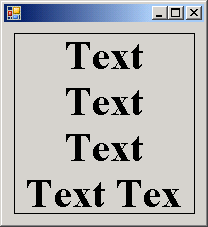
Imports System.Drawing.Drawing2D
Imports System
Imports System.Drawing.Text
Imports System.Drawing
Imports System.Windows.Forms
Imports System.Math
Public Class MainClass
Shared Sub Main()
Dim form1 As Form = New Form1()
Application.Run(form1)
End Sub
End Class
Public Class Form1
Private Sub Form1_Load(ByVal sender As System.Object, ByVal e As System.EventArgs) Handles MyBase.Load
Me.ResizeRedraw = True
End Sub
Private Sub Form1_Paint(ByVal sender As Object, ByVal e As System.Windows.Forms.PaintEventArgs) Handles MyBase.Paint
Dim txt As String = "Text Text Text Text Text Text Text Text Text Text Text Text Text "
Dim big_font As New Font("Times New Roman", 30, FontStyle.Bold)
Dim layout_rect As New RectangleF(10, 10, _
Me.ClientSize.Width - 20, Me.ClientSize.Height - 20)
Dim string_format As New StringFormat
string_format.Alignment = StringAlignment.Center
string_format.LineAlignment = StringAlignment.Near
e.Graphics.DrawString(txt, big_font, Brushes.Black, layout_rect, string_format)
e.Graphics.DrawRectangle(Pens.Black, Rectangle.Round(layout_rect))
End Sub
End Class
<Global.Microsoft.VisualBasic.CompilerServices.DesignerGenerated()> _
Partial Public Class Form1
Inherits System.Windows.Forms.Form
'Form overrides dispose to clean up the component list.
<System.Diagnostics.DebuggerNonUserCode()> _
Protected Overloads Overrides Sub Dispose(ByVal disposing As Boolean)
If disposing AndAlso components IsNot Nothing Then
components.Dispose()
End If
MyBase.Dispose(disposing)
End Sub
'Required by the Windows Form Designer
Private components As System.ComponentModel.IContainer
'NOTE: The following procedure is required by the Windows Form Designer
'It can be modified using the Windows Form Designer.
'Do not modify it using the code editor.
<System.Diagnostics.DebuggerStepThrough()> _
Private Sub InitializeComponent()
Me.SuspendLayout()
'
'Form1
'
Me.AutoScaleDimensions = New System.Drawing.SizeF(6.0!, 13.0!)
Me.AutoScaleMode = System.Windows.Forms.AutoScaleMode.Font
Me.ClientSize = New System.Drawing.Size(200, 200)
Me.Name = "Form1"
Me.Text = ""
Me.ResumeLayout(False)
End Sub
End Class
Related examples in the same category