Pmw MessageDialog Demo
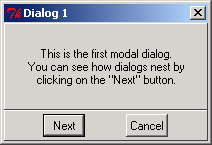
#Pmw copyright
#Copyright 1997-1999 Telstra Corporation Limited, Australia
#Copyright 2000-2002 Really Good Software Pty Ltd, Australia
#Permission is hereby granted, free of charge, to any person obtaining a copy
#of this software and associated documentation files (the "Software"), to deal
#in the Software without restriction, including without limitation the rights
#to use, copy, modify, merge, publish, distribute, sublicense, and/or sell
#copies of the Software, and to permit persons to whom the Software is furnished
#to do so, subject to the following conditions:
#The above copyright notice and this permission notice shall be included in all
#copies or substantial portions of the Software.
#THE SOFTWARE IS PROVIDED "AS IS", WITHOUT WARRANTY OF ANY KIND, EXPRESS OR IMPLIED,
#INCLUDING BUT NOT LIMITED TO THE WARRANTIES OF MERCHANTABILITY, FITNESS FOR A
#PARTICULAR PURPOSE AND NONINFRINGEMENT. IN NO EVENT SHALL THE AUTHORS OR COPYRIGHT
#HOLDERS BE LIABLE FOR ANY CLAIM, DAMAGES OR OTHER LIABILITY, WHETHER IN AN ACTION
#OF CONTRACT, TORT OR OTHERWISE, ARISING FROM, OUT OF OR IN CONNECTION WITH THE
#SOFTWARE OR THE USE OR OTHER DEALINGS IN THE SOFTWARE.
title = 'Pmw.PromptDialog demonstration'
# Import Pmw from this directory tree.
import sys
sys.path[:0] = ['../../..']
import Tkinter
import Pmw
# This may demonstrate a bug in Tk. Click on Cancel in the confirm
# dialog and then click on OK in the password dialog. Under Solaris
# 2.5 and python 1.5, the Cancel button in the confirm dialog is still
# displayed active, that is, it has a lighter background.
class Demo:
def __init__(self, parent):
# Create the dialog to prompt for the password.
self.dialog = Pmw.PromptDialog(parent,
title = 'Password',
label_text = 'Password:',
entryfield_labelpos = 'n',
entry_show = '*',
defaultbutton = 0,
buttons = ('OK', 'Cancel'),
command = self.execute)
self.dialog.withdraw()
# Create the confirmation dialog.
self.confirm = Pmw.MessageDialog(
title = 'Are you sure?',
message_text = 'Are you really sure?',
defaultbutton = 0,
buttons = ('OK', 'Cancel'))
self.confirm.withdraw()
# Create button to launch the dialog.
w = Tkinter.Button(parent, text = 'Show prompt dialog',
command = self.dialog.activate)
w.pack(padx = 8, pady = 8)
def execute(self, result):
if result is None or result == 'Cancel':
print 'Password prompt cancelled'
self.dialog.deactivate(result)
else:
result = self.confirm.activate()
if result == 'OK':
print 'Password entered ' + self.dialog.get()
self.dialog.deactivate()
######################################################################
# Create demo in root window for testing.
if __name__ == '__main__':
root = Tkinter.Tk()
Pmw.initialise(root)
root.title(title)
exitButton = Tkinter.Button(root, text = 'Exit', command = root.destroy)
exitButton.pack(side = 'bottom')
widget = Demo(root)
root.mainloop()
Related examples in the same category