ComboBox: Multi-line label demonstration
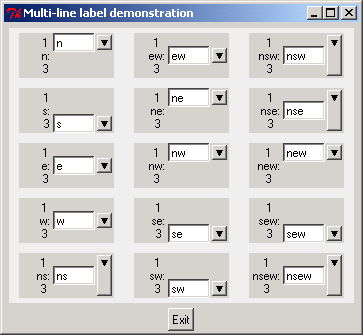
#Pmw copyright
#Copyright 1997-1999 Telstra Corporation Limited, Australia
#Copyright 2000-2002 Really Good Software Pty Ltd, Australia
#Permission is hereby granted, free of charge, to any person obtaining a copy
#of this software and associated documentation files (the "Software"), to deal
#in the Software without restriction, including without limitation the rights
#to use, copy, modify, merge, publish, distribute, sublicense, and/or sell
#copies of the Software, and to permit persons to whom the Software is furnished
#to do so, subject to the following conditions:
#The above copyright notice and this permission notice shall be included in all
#copies or substantial portions of the Software.
#THE SOFTWARE IS PROVIDED "AS IS", WITHOUT WARRANTY OF ANY KIND, EXPRESS OR IMPLIED,
#INCLUDING BUT NOT LIMITED TO THE WARRANTIES OF MERCHANTABILITY, FITNESS FOR A
#PARTICULAR PURPOSE AND NONINFRINGEMENT. IN NO EVENT SHALL THE AUTHORS OR COPYRIGHT
#HOLDERS BE LIABLE FOR ANY CLAIM, DAMAGES OR OTHER LIABILITY, WHETHER IN AN ACTION
#OF CONTRACT, TORT OR OTHERWISE, ARISING FROM, OUT OF OR IN CONNECTION WITH THE
#SOFTWARE OR THE USE OR OTHER DEALINGS IN THE SOFTWARE.
title = 'Multi-line label demonstration'
# Import Pmw from this directory tree.
import sys
sys.path[:0] = ['../../..']
import string
import Tkinter
import Pmw
class Demo:
def __init__(self, parent):
frame = Tkinter.Frame(parent, background = '#eeeeee')
frame.pack(fill = 'both', expand = 1, padx = 5, pady = 5)
stickys = ('n', 's', 'e', 'w', 'ns', 'ew', 'ne', 'nw', 'se', 'sw',
'nsw', 'nse', 'new', 'sew', 'nsew',)
widgets = []
row = 0
column = 0
# Choose one megawidget class to demonstrate:
cls = Pmw.ComboBox
# cls = Pmw.LabeledWidget
for sticky in stickys:
dict = {}
dict['sticky'] = sticky
dict['labelpos'] = 'w'
dict['label_text'] = '1\n' + sticky + ':\n3'
if cls == Pmw.EntryField:
dict['value'] = sticky
dict['entry_width'] = 6
if cls == Pmw.Counter or cls == Pmw.ComboBox:
dict['entryfield_value'] = sticky
dict['entry_width'] = 6
widget = apply(cls, (frame,), dict)
if cls == Pmw.LabeledWidget:
f = Tkinter.Button(widget.interior(), text = sticky)
f.pack(fill = 'both', expand = 1)
if cls == Pmw.MessageBar:
widget.message('state', sticky)
widget.grid(column=column, row=row, sticky='ew', padx = 10, pady = 5)
frame.grid_columnconfigure(column, weight=1)
frame.grid_rowconfigure(row, weight=1)
widgets.append(widget)
if row < 4:
row = row + 1
else:
row = 0
column = column + 1
Pmw.alignlabels(widgets, sticky = 'e')
######################################################################
# Create demo in root window for testing.
if __name__ == '__main__':
root = Tkinter.Tk()
Pmw.initialise(root)
root.title(title)
exitButton = Tkinter.Button(root, text = 'Exit', command = root.destroy)
exitButton.pack(side = 'bottom')
widget = Demo(root)
root.mainloop()
Related examples in the same category