ProgressBar Step
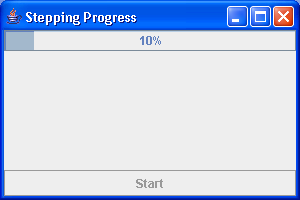
/*
Definitive Guide to Swing for Java 2, Second Edition
By John Zukowski
ISBN: 1-893115-78-X
Publisher: APress
*/
import java.awt.BorderLayout;
import java.awt.Container;
import java.awt.event.ActionEvent;
import java.awt.event.ActionListener;
import java.lang.reflect.InvocationTargetException;
import javax.swing.JButton;
import javax.swing.JFrame;
import javax.swing.JProgressBar;
import javax.swing.SwingUtilities;
public class ProgressBarStep {
static class BarThread extends Thread {
private static int DELAY = 500;
JProgressBar progressBar;
public BarThread(JProgressBar bar) {
progressBar = bar;
}
public void run() {
int minimum = progressBar.getMinimum();
int maximum = progressBar.getMaximum();
Runnable runner = new Runnable() {
public void run() {
int value = progressBar.getValue();
progressBar.setValue(value + 1);
}
};
for (int i = minimum; i < maximum; i++) {
try {
SwingUtilities.invokeAndWait(runner);
// our job for each step is to just sleep
Thread.sleep(DELAY);
} catch (InterruptedException ignoredException) {
} catch (InvocationTargetException ignoredException) {
}
}
}
}
public static void main(String args[]) {
// Initialize
final JProgressBar aJProgressBar = new JProgressBar(0, 50);
aJProgressBar.setStringPainted(true);
final JButton aJButton = new JButton("Start");
ActionListener actionListener = new ActionListener() {
public void actionPerformed(ActionEvent e) {
aJButton.setEnabled(false);
Thread stepper = new BarThread(aJProgressBar);
stepper.start();
}
};
aJButton.addActionListener(actionListener);
String title = (args.length == 0 ? "Stepping Progress" : args[0]);
JFrame theFrame = new JFrame(title);
theFrame.setDefaultCloseOperation(JFrame.EXIT_ON_CLOSE);
Container contentPane = theFrame.getContentPane();
contentPane.add(aJProgressBar, BorderLayout.NORTH);
contentPane.add(aJButton, BorderLayout.SOUTH);
theFrame.setSize(300, 200);
theFrame.setVisible(true);
}
}
Related examples in the same category