This class creates a complex toolbar
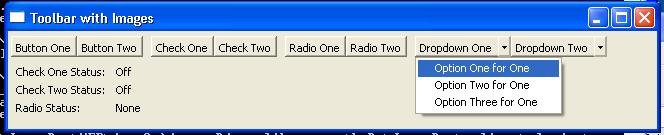
//Send questions, comments, bug reports, etc. to the authors:
//Rob Warner (rwarner@interspatial.com)
//Robert Harris (rbrt_harris@yahoo.com)
import java.io.*;
import org.eclipse.swt.SWT;
import org.eclipse.swt.events.*;
import org.eclipse.swt.graphics.Image;
import org.eclipse.swt.layout.*;
import org.eclipse.swt.widgets.*;
/**
* This class creates a complex toolbar. It has two regular push buttons, two
* "toggle" push buttons, two "radio" push buttons, and two dropdowns.
*/
public class ToolBarComplex {
private static final String IMAGE_PATH = "images"
+ System.getProperty("file.separator");
// Images to use on our tool items
private Image circle, grayCircle;
private Image square, graySquare;
private Image star, grayStar;
private Image triangle, grayTriangle;
// Labels to display tool item statuses
private Label checkOneStatus;
private Label checkTwoStatus;
private Label radioStatus;
private Label dropdownOneStatus;
private Label dropdownTwoStatus;
/**
* Runs the application
*/
public void run() {
Display display = new Display();
Shell shell = new Shell(display);
shell.setText("Toolbar with Images");
createImages(shell);
createContents(shell);
shell.open();
while (!shell.isDisposed()) {
if (!display.readAndDispatch()) {
display.sleep();
}
}
disposeImages();
display.dispose();
}
/**
* Creates the images
*
* @param shell the parent shell
*/
private void createImages(Shell shell) {
try {
circle = new Image(shell.getDisplay(), new FileInputStream(IMAGE_PATH
+ "circle.gif"));
grayCircle = new Image(shell.getDisplay(), new FileInputStream(IMAGE_PATH
+ "grayCircle.gif"));
square = new Image(shell.getDisplay(), new FileInputStream(IMAGE_PATH
+ "square.gif"));
graySquare = new Image(shell.getDisplay(), new FileInputStream(IMAGE_PATH
+ "graySquare.gif"));
star = new Image(shell.getDisplay(), new FileInputStream(IMAGE_PATH
+ "star.gif"));
grayStar = new Image(shell.getDisplay(), new FileInputStream(IMAGE_PATH
+ "grayStar.gif"));
triangle = new Image(shell.getDisplay(), new FileInputStream(IMAGE_PATH
+ "triangle.gif"));
grayTriangle = new Image(shell.getDisplay(), new FileInputStream(IMAGE_PATH
+ "grayTriangle.gif"));
} catch (IOException e) {
// Images not found; handle gracefully
}
}
/**
* Disposes the images
*/
private void disposeImages() {
if (circle != null)
circle.dispose();
if (grayCircle != null)
grayCircle.dispose();
if (square != null)
square.dispose();
if (graySquare != null)
graySquare.dispose();
if (star != null)
star.dispose();
if (grayStar != null)
grayStar.dispose();
if (triangle != null)
triangle.dispose();
if (grayTriangle != null)
grayTriangle.dispose();
}
/**
* Creates the window contents
*
* @param shell the parent shell
*/
private void createContents(Shell shell) {
shell.setLayout(new RowLayout(SWT.VERTICAL));
createToolbar(shell);
// Create the labels to display the statuses of
// the "check" and "radio" buttons
Composite composite = new Composite(shell, SWT.NONE);
composite.setLayout(new GridLayout(2, true));
new Label(composite, SWT.RIGHT).setText("Check One Status:");
checkOneStatus = new Label(composite, SWT.LEFT);
checkOneStatus.setText("Off");
new Label(composite, SWT.RIGHT).setText("Check Two Status:");
checkTwoStatus = new Label(composite, SWT.LEFT);
checkTwoStatus.setText("Off");
new Label(composite, SWT.RIGHT).setText("Radio Status:");
radioStatus = new Label(composite, SWT.LEFT);
radioStatus.setText("None");
}
/**
* Creates the toolbar
*
* @param shell the parent shell
*/
private void createToolbar(final Shell shell) {
ToolBar toolBar = new ToolBar(shell, SWT.HORIZONTAL);
// Create push buttons
ToolItem item = createToolItem(toolBar, SWT.PUSH, "Button One", circle, null,
"This is button one");
item.addSelectionListener(new SelectionAdapter() {
public void widgetSelected(SelectionEvent event) {
showMessage(shell, "Button One Pressed");
}
});
item = createToolItem(toolBar, SWT.PUSH, "Button Two", square, null,
"This is button two");
item.addSelectionListener(new SelectionAdapter() {
public void widgetSelected(SelectionEvent event) {
showMessage(shell, "Button Two Pressed");
}
});
ToolItem myItem = new ToolItem(toolBar, SWT.SEPARATOR);
// Create "check" buttons
item = createToolItem(toolBar, SWT.CHECK, "Check One", grayStar, star,
"This is check one");
item.addSelectionListener(new SelectionAdapter() {
public void widgetSelected(SelectionEvent event) {
ToolItem item = (ToolItem) event.widget;
checkOneStatus.setText(item.getSelection() ? "On" : "Off");
}
});
item = createToolItem(toolBar, SWT.CHECK, "Check Two", grayTriangle,
triangle, "This is check two");
item.addSelectionListener(new SelectionAdapter() {
public void widgetSelected(SelectionEvent event) {
ToolItem item = (ToolItem) event.widget;
checkTwoStatus.setText(item.getSelection() ? "On" : "Off");
}
});
new ToolItem(toolBar, SWT.SEPARATOR);
// Create "radio" buttons
item = createToolItem(toolBar, SWT.RADIO, "Radio One", grayCircle, circle,
"This is radio one");
item.addSelectionListener(new SelectionAdapter() {
public void widgetSelected(SelectionEvent event) {
radioStatus.setText("One");
}
});
item = createToolItem(toolBar, SWT.RADIO, "Radio Two", graySquare, square,
"This is radio two");
item.addSelectionListener(new SelectionAdapter() {
public void widgetSelected(SelectionEvent event) {
radioStatus.setText("Two");
}
});
new ToolItem(toolBar, SWT.SEPARATOR);
// Create dropdowns
item = createToolItem(toolBar, SWT.DROP_DOWN, "Dropdown One", star, null,
"This is dropdown one");
DropdownSelectionListener listenerOne = new DropdownSelectionListener(item);
listenerOne.add("Option One for One");
listenerOne.add("Option Two for One");
listenerOne.add("Option Three for One");
item.addSelectionListener(listenerOne);
item = createToolItem(toolBar, SWT.DROP_DOWN, "Dropdown Two", triangle, null,
"This is dropdown two");
DropdownSelectionListener listenerTwo = new DropdownSelectionListener(item);
listenerTwo.add("Option One for Two");
listenerTwo.add("Option Two for Two");
listenerTwo.add("Option Three for Two");
item.addSelectionListener(listenerTwo);
}
/**
* Helper function to create tool item
*
* @param parent the parent toolbar
* @param type the type of tool item to create
* @param text the text to display on the tool item
* @param image the image to display on the tool item
* @param hotImage the hot image to display on the tool item
* @param toolTipText the tool tip text for the tool item
* @return ToolItem
*/
private ToolItem createToolItem(ToolBar parent, int type, String text,
Image image, Image hotImage, String toolTipText) {
ToolItem item = new ToolItem(parent, type);
item.setText(text);
item.setImage(image);
item.setHotImage(hotImage);
item.setToolTipText(toolTipText);
return item;
}
/**
* Helper method to display a message box. We use it to display a message when
* a "push" button or "dropdown" button is pushed.
*
* @param shell the parent shell for the message box
* @param message the message to display
*/
public static void showMessage(Shell shell, String message) {
MessageBox msgBox = new MessageBox(shell, SWT.OK);
msgBox.setMessage(message);
msgBox.open();
}
/**
* The application entry point
*
* @param args the command line arguments
*/
public static void main(String[] args) {
new ToolBarComplex().run();
}
}
/**
* This class provides the "drop down" functionality for our dropdown tool items.
*/
class DropdownSelectionListener extends SelectionAdapter {
private ToolItem dropdown;
private Menu menu;
/**
* Constructs a DropdownSelectionListener
*
* @param dropdown the dropdown this listener belongs to
*/
public DropdownSelectionListener(ToolItem dropdown) {
this.dropdown = dropdown;
menu = new Menu(dropdown.getParent().getShell());
}
/**
* Adds an item to the dropdown list
*
* @param item the item to add
*/
public void add(String item) {
MenuItem menuItem = new MenuItem(menu, SWT.NONE);
menuItem.setText(item);
menuItem.addSelectionListener(new SelectionAdapter() {
public void widgetSelected(SelectionEvent event) {
MenuItem selected = (MenuItem) event.widget;
dropdown.setText(selected.getText());
}
});
}
/**
* Called when either the button itself or the dropdown arrow is clicked
*
* @param event the event that trigged this call
*/
public void widgetSelected(SelectionEvent event) {
// If they clicked the arrow, we show the list
if (event.detail == SWT.ARROW) {
// Determine where to put the dropdown list
ToolItem item = (ToolItem) event.widget;
Rectangle rect = item.getBounds();
Point pt = item.getParent().toDisplay(new Point(rect.x, rect.y));
menu.setLocation(pt.x, pt.y + rect.height);
menu.setVisible(true);
} else {
// They pushed the button; take appropriate action
ToolBarComplex.showMessage(dropdown.getParent().getShell(), dropdown
.getText()
+ " Pressed");
}
}
}
Related examples in the same category