Update Array Via ICollectionView
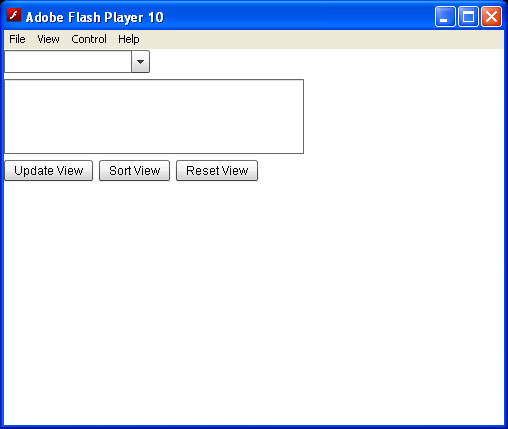
<!--
Code from Flex 4 Documentation "Using Adobe Flex 4".
This user guide is licensed for use under the terms of the Creative Commons Attribution
Non-Commercial 3.0 License.
This License allows users to copy, distribute, and transmit the user guide for noncommercial
purposes only so long as
(1) proper attribution to Adobe is given as the owner of the user guide; and
(2) any reuse or distribution of the user guide contains a notice that use of the user guide is governed by these terms.
The best way to provide notice is to include the following link.
To view a copy of this license, visit http://creativecommons.org/licenses/by-nc-sa/3.0/
-->
<!-- dpcontrols\UpdateArrayViaICollectionView.mxml -->
<s:Application xmlns:fx="http://ns.adobe.com/mxml/2009"
xmlns:s="library://ns.adobe.com/flex/spark"
xmlns:mx="library://ns.adobe.com/flex/mx" initialize="initData();">
<s:layout>
<s:VerticalLayout />
</s:layout>
<fx:Script>
import mx.collections.*;
// The data provider is an array of Strings.
public var myArray:Array = ["AZ", "MA", "MZ", "MN", "MO", "MS"];
// Declare an ArrayCollection that represents the Array.
// The variable must be bindable so the ComboBox can update properly.
[Bindable]
public var myAC:ArrayCollection;
//Boolean flag to ensure the update routine hasn't been run before.
public var runBefore:Boolean=false;
//Initialize the ArrayCollection the application initializes.
public function initData():void {
myAC = new ArrayCollection(myArray);
}
// The function to change the collection.
public function changeCollection():void {
//Running this twice without resetting causes an error.
if (! runBefore) {
runBefore=true;
// Get an IViewCursor object for accessing the collection data.
var myCursor:IViewCursor=myAC.createCursor();
// Get the original collection length.
var oldLength:int=myAC.length;
// The cursor is initially at the first item; delete it.
var removedItem:String=String(myCursor.remove());
// Add ME as the second item.
// The cursor is at the (new) first item;
// move it to the second item.
myCursor.moveNext();
// Insert ME before the second item.
myCursor.insert("ME");
// Add MT at the end of the collection.
//Use the LAST bookmark property to go to the end of the view.
// Add an offset of 1 to position the cursor after the last item.
myCursor.seek(CursorBookmark.LAST, 1);
myCursor.insert("MT");
// Change MZ to MI.
// The findFirst() method requires a sorted view.
var sort:Sort = new Sort();
myAC.sort=sort;
// Refresh the collection view to apply the sort.
myAC.refresh();
// Make sure there is a MZ item, and no MI in the array.
if (myCursor.findFirst("MZ") && !myCursor.findFirst("MI")) {
// The IViewCursor does not have a replace operation.
// First, remove "MZ".
myCursor.remove();
// Because the view is now sorted, the insert puts this item
// in the right place in the sorted view, but at the end of
// the underlying Array data provider.
myCursor.insert("MI");
}
// Get the updated collection length.
var newLength:int=myAC.length;
// Set a bookmark at the item with the value ME,
myCursor.findFirst("ME");
var MEMark:CursorBookmark=myCursor.bookmark;
// Move the cursor to the last item in the Array.
myCursor.seek(CursorBookmark.LAST);
// Get the last item in the collection.
var lastItem:String=String(myCursor.current);
// Return the cursor to the bookmark position.
myCursor.seek(MEMark);
// Get the item at the cursor location.
var MEItem:String=String(myCursor.current);
// Display the information in the TextArea control.
ta1.text="Start Length: " + oldLength + ". End Length: " + newLength;
ta1.text+=".\nRemoved " + removedItem;
ta1.text+=".\nLast Item is " + lastItem;
ta1.text+=".\nItem at MEMark is " + MEItem;
// Show that the base Array has been changed.
// Notice that the Array is NOT in sorted order.
ta1.text+="\nThe base Array is: " + myArray.join();
} // End runBefore condition
}
// Filter function used in the sortICV method to limit the range.
public function MEMOFilter(item:Object):Boolean {
return item >= "ME" && item <= "MO";
}
// Sort the collection view in descending order,
// and limit the items to the range ME - MO.
public function sortICV():void {
var sort:Sort = new Sort();
sort.fields=[new SortField(null, false, true)];
myAC.filterFunction=MEMOFilter;
myAC.sort=sort;
// Refresh the ArrayCollection to apply the sort and filter
// function.
myAC.refresh();
//Call the ComboBox selectedIndex() method to replace the "MA"
//in the display with the first item in the sorted view.
myCB.selectedIndex=0;
ta1.text="Sorted";
}
//Reset the Array and update the display to run the example again.
public function resetView():void {
myArray = ["AZ", "MA", "MZ", "MN", "MO", "MS"];
myAC = new ArrayCollection(myArray);
ta1.text="Reset";
runBefore=false;
}
</fx:Script>
<s:ComboBox id="myCB" dataProvider="{myAC}" />
<s:TextArea id="ta1" height="75" width="300" />
<s:HGroup>
<s:Button label="Update View" click="changeCollection();" />
<s:Button label="Sort View" click="sortICV();" />
<s:Button label="Reset View" click="resetView();" />
</s:HGroup>
</s:Application>
Related examples in the same category