Determine the layout position of an element using the LayoutInformation
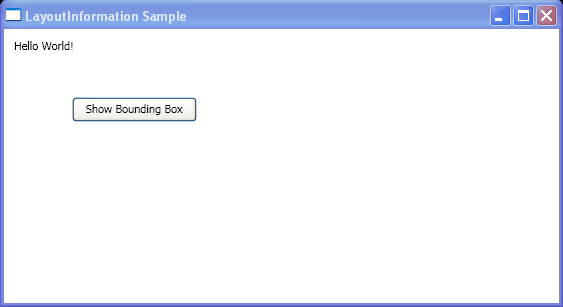
<Window xmlns="http://schemas.microsoft.com/winfx/2006/xaml/presentation"
xmlns:x="http://schemas.microsoft.com/winfx/2006/xaml"
x:Class="layout_information.Window1"
Title="LayoutInformation Sample">
<Border Margin="5" HorizontalAlignment="Left" VerticalAlignment="Top">
<Grid Name="myGrid" Height="150">
<Grid.ColumnDefinitions>
<ColumnDefinition Width="250"/>
</Grid.ColumnDefinitions>
<Grid.RowDefinitions>
<RowDefinition />
<RowDefinition />
<RowDefinition />
</Grid.RowDefinitions>
<TextBlock Name="txt1" Margin="5" Grid.Column="0" Grid.Row="0">Hello World!</TextBlock>
<Button Click="ShowLayoutSlot" Width="125" Height="25" Grid.Column="0" Grid.Row="1">Show Bounding Box</Button>
</Grid>
</Border>
</Window>
//File:Window.xaml.cs
using System;
using System.Windows;
using System.Windows.Media;
using System.Windows.Shapes;
using System.Windows.Controls;
using System.Windows.Controls.Primitives;
namespace layout_information
{
public partial class Window1 : Window
{
public void ShowLayoutSlot(object sender, System.Windows.RoutedEventArgs e)
{
RectangleGeometry myRectangleGeometry = new RectangleGeometry();
myRectangleGeometry.Rect = LayoutInformation.GetLayoutSlot(txt1);
GeometryDrawing myGeometryDrawing = new GeometryDrawing();
Path myPath = new Path();
myPath.Data = myRectangleGeometry;
myPath.Stroke = Brushes.LightGoldenrodYellow;
myPath.StrokeThickness = 1;
Grid.SetColumn(myPath, 0);
Grid.SetRow(myPath, 0);
myGrid.Children.Add(myPath);
Console.WriteLine(LayoutInformation.GetLayoutSlot(txt1).ToString());
}
}
}
Related examples in the same category