ListBox Objects
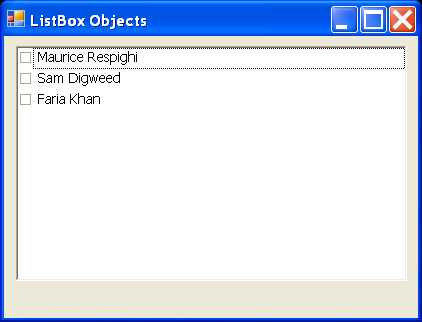
/*
User Interfaces in C#: Windows Forms and Custom Controls
by Matthew MacDonald
Publisher: Apress
ISBN: 1590590457
*/
using System;
using System.Drawing;
using System.Collections;
using System.ComponentModel;
using System.Windows.Forms;
using System.Data;
namespace ListBoxObjects
{
/// <summary>
/// Summary description for ListBoxObjects.
/// </summary>
public class ListBoxObjects : System.Windows.Forms.Form
{
internal System.Windows.Forms.CheckedListBox lstCustomers;
/// <summary>
/// Required designer variable.
/// </summary>
private System.ComponentModel.Container components = null;
public ListBoxObjects()
{
//
// Required for Windows Form Designer support
//
InitializeComponent();
//
// TODO: Add any constructor code after InitializeComponent call
//
}
/// <summary>
/// Clean up any resources being used.
/// </summary>
protected override void Dispose( bool disposing )
{
if( disposing )
{
if (components != null)
{
components.Dispose();
}
}
base.Dispose( disposing );
}
#region Windows Form Designer generated code
/// <summary>
/// Required method for Designer support - do not modify
/// the contents of this method with the code editor.
/// </summary>
private void InitializeComponent()
{
this.lstCustomers = new System.Windows.Forms.CheckedListBox();
this.SuspendLayout();
//
// lstCustomers
//
this.lstCustomers.Location = new System.Drawing.Point(8, 8);
this.lstCustomers.Name = "lstCustomers";
this.lstCustomers.Size = new System.Drawing.Size(264, 196);
this.lstCustomers.TabIndex = 2;
//
// ListBoxObjects
//
this.AutoScaleBaseSize = new System.Drawing.Size(5, 14);
this.ClientSize = new System.Drawing.Size(280, 218);
this.Controls.AddRange(new System.Windows.Forms.Control[] {
this.lstCustomers});
this.Font = new System.Drawing.Font("Tahoma", 8.25F, System.Drawing.FontStyle.Regular, System.Drawing.GraphicsUnit.Point, ((System.Byte)(0)));
this.Name = "ListBoxObjects";
this.Text = "ListBox Objects";
this.Load += new System.EventHandler(this.ListBoxObjects_Load);
this.ResumeLayout(false);
}
#endregion
/// <summary>
/// The main entry point for the application.
/// </summary>
[STAThread]
static void Main()
{
Application.Run(new ListBoxObjects());
}
private void ListBoxObjects_Load(object sender, System.EventArgs e)
{
lstCustomers.Items.Add(new Customer("Maurice", "Respighi", DateTime.Now));
lstCustomers.Items.Add(new Customer("Sam", "Digweed", DateTime.Now));
lstCustomers.Items.Add(new Customer("Faria", "Khan", DateTime.Now));
}
}
}
public class Customer
{
public string FirstName;
public string LastName;
public DateTime BirthDate;
public Customer()
{}
public Customer(string firstName, string lastName, DateTime birthDate)
{
this.FirstName = firstName;
this.LastName = lastName;
this.BirthDate = birthDate;
}
public override string ToString()
{
return FirstName + " " + LastName;
}
}
Related examples in the same category