Text Rendering Hint: AntiAliasGridFit
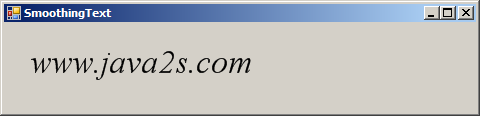
using System;
using System.Collections.Generic;
using System.ComponentModel;
using System.Data;
using System.Drawing;
using System.Text;
using System.Windows.Forms;
using System.Drawing.Text;
public class Form1 : Form
{
public Form1() {
InitializeComponent();
}
private void SmoothingText_Paint(object sender, PaintEventArgs e)
{
Font TextFont = new Font("Times New Roman", 25, FontStyle.Italic);
e.Graphics.TextRenderingHint = TextRenderingHint.AntiAliasGridFit;
e.Graphics.DrawString("www.java2s.com", TextFont, Brushes.Black, 20, 20);
}
private void InitializeComponent()
{
this.SuspendLayout();
//
// SmoothingText
//
this.AutoScaleDimensions = new System.Drawing.SizeF(6F, 13F);
this.AutoScaleMode = System.Windows.Forms.AutoScaleMode.Font;
this.ClientSize = new System.Drawing.Size(472, 315);
this.Name = "SmoothingText";
this.Text = "SmoothingText";
this.Paint += new System.Windows.Forms.PaintEventHandler(this.SmoothingText_Paint);
this.ResumeLayout(false);
}
[STAThread]
static void Main()
{
Application.EnableVisualStyles();
Application.Run(new Form1());
}
}
Related examples in the same category