Image Paint Simple Demo
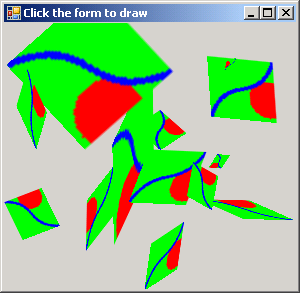
/*
Code revised from chapter 6
GDI+ Custom Controls with Visual C# 2005
By Iulian Serban, Dragos Brezoi, Tiberiu Radu, Adam Ward
Language English
Paperback 272 pages [191mm x 235mm]
Release date July 2006
ISBN 1904811604
Sample chapter
http://www.packtpub.com/files/1604_CustomControls_SampleChapter.pdf
For More info on GDI+ Custom Control with Microsoft Visual C# book
visit website www.packtpub.com
*/
using System;
using System.Collections.Generic;
using System.ComponentModel;
using System.Data;
using System.Text;
using System.Windows.Forms;
using System.Drawing;
using System.Drawing.Drawing2D;
namespace WarpControlApp1
{
public partial class Form1 : Form
{
Image img = null;
public Form1()
{
InitializeComponent();
}
private Image CreatePicture()
{
// Create a new Bitmap object, 50 x 50 pixels in size
Image canvas = new Bitmap(50, 50);
// create an object that will do the drawing operations
Graphics artist = Graphics.FromImage(canvas);
// draw a few shapes on the canvas picture
artist.Clear(Color.Lime);
artist.FillEllipse(Brushes.Red, 3, 30, 30, 30);
artist.DrawBezier(new Pen(Color.Blue, 3), 0, 0, 40, 15, 10, 35, 50, 50);
// now the drawing is done, we can discard the artist object
artist.Dispose();
//return the picture
return canvas;
}
private void Form1_Load(object sender, EventArgs e)
{
img = CreatePicture();
}
private void Form1_MouseUp(object sender, MouseEventArgs e)
{
Random rand = new Random(); // randomises our drawing parameters
// set up all our parameters first before calling DrawWarpedPicture.
Graphics target = this.CreateGraphics(); // draw onto the form's surface
PointF pivotOnImage = new PointF(img.Width / 2, img.Height / 2);
PointF pivotOnTarget = new PointF((Single)e.X, (Single)e.Y);
double rotate = rand.NextDouble() * 360;
double scaleFactor = 0.2 + (rand.NextDouble() * 2);
SizeF skewing = new SizeF(rand.Next(-20, 21), rand.Next(-20, 21));
// draw it!
ImageWarper warper = new ImageWarper();
warper.DrawWarpedPicture(target, img, pivotOnImage, pivotOnTarget, rotate, scaleFactor, skewing);
}
private System.ComponentModel.IContainer components = null;
/// <summary>
/// Clean up any resources being used.
/// </summary>
/// <param name="disposing">true if managed resources should be disposed; otherwise, false.</param>
protected override void Dispose(bool disposing)
{
if (disposing && (components != null))
{
components.Dispose();
}
base.Dispose(disposing);
}
#region Windows Form Designer generated code
/// <summary>
/// Required method for Designer support - do not modify
/// the contents of this method with the code editor.
/// </summary>
private void InitializeComponent()
{
this.SuspendLayout();
//
// Form1
//
this.AutoScaleDimensions = new System.Drawing.SizeF(6F, 13F);
this.AutoScaleMode = System.Windows.Forms.AutoScaleMode.Font;
this.ClientSize = new System.Drawing.Size(292, 266);
this.Name = "";
this.Text = "Click the form to draw";
this.MouseUp += new System.Windows.Forms.MouseEventHandler(this.Form1_MouseUp);
this.Load += new System.EventHandler(this.Form1_Load);
this.ResumeLayout(false);
}
#endregion
[STAThread]
static void Main()
{
Application.EnableVisualStyles();
Application.SetCompatibleTextRenderingDefault(false);
Application.Run(new Form1());
}
}
public class ImageWarper : Component
{
public void DrawWarpedPicture(
Graphics surface, // the surface to draw on
Image img, // the image to draw
PointF sourceAxle, // pivot point passing through image.
PointF destAxle, // pivot point's position on destination surface
double degrees, // degrees through which the image is rotated clockwise
double scale, // size multiplier
SizeF skew // the slanting effect size, applies BEFORE scaling or rotation
)
{
// give this array temporary coords that will be overwritten in the loop below
// the skewing is done here orthogonally, before any trigonometry is applied
PointF[] temp = new PointF[3] {
new PointF(skew.Width, -skew.Height),
new PointF((img.Width - 1) + skew.Width, skew.Height),
new PointF(-skew.Width,(img.Height - 1) - skew.Height) };
double ang, dist;
double radians = degrees * (Math.PI / 180);
// convert the images corner points into scaled, rotated, skewed and translated points
for (int i = 0; i < 3; i++)
{
// measure the angle to the image's corner and then add the rotation value to it
ang = GetBearingRadians(sourceAxle, temp[i], out dist) + radians;
dist *= scale; // scale
temp[i] = new PointF((Single)((Math.Cos(ang) * dist) + destAxle.X), (Single)((Math.Sin(ang) * dist) + destAxle.Y));
}
surface.DrawImage(img, temp);
}
private double GetBearingRadians(PointF reference, PointF target, out double distance)
{
double dx = target.X - reference.X;
double dy = target.Y - reference.Y;
double result = Math.Atan2(dy, dx);
distance = Math.Sqrt((dx * dx) + (dy * dy));
if (result < 0)
result += (Math.PI * 2); // add the negative number to 360 degrees to correct the atan2 value
return result;
}
}
}
Related examples in the same category